🛠️ Route Options
EasyRoutes allows you to specify certain parameters when creating or editing optimized routes. These route options are summarized in the Route Options box to the right of the map when on the Orders page, or below the map when viewing any route - click any Route Option from this box to jump directly to its configuration panel, as highlighted below; or click the Edit route options button (highlighted below, top) to access all Route Option settings:

The set of route options listed here (and enabled prior to creating a route) is based on the same set of route options used when creating your last route. If there are particular route options you'd like applied to this default set, we recommend enabling and configuring all required route options, then creating a route - this route does not need to contain any orders. Once a route is created with a particular set of route options, this set will be used as the default for future routes until any changes are made, and another route is created with a new default set of route options.
If there's multiple sets of route options you use frequently (for example, to plan routes for different vehicle capacities, or for different start/end locations), we recommend creating Saved Views with each set of applicable route options you intend to re-use in the future. More on this here: Creating and Saving Views
Available route options
- 🚗 How many routes? - How many routes would you like to generate after you select your orders?
- 🏁 Start/End Locations - Set the starting and ending locations for your routes.
- 🗓️ Route scheduling - Set the scheduled start date and time for the routes you create.
- 📲 Auto-dispatch - Automatically dispatch routes to their assigned driver when created.
- ✏️ Route name - Set a custom naming template for your routes, including dynamic variables.
- 🚚 Vehicles - Choose from any configured Vehicle Profile to automatically assign it to new routes.
- 🗺️ Delivery Zones - Select from any configured zones to limit orders based on their map location.
- ⏱️ Time per stop - How much time to spend at each stop? Used to provide accurate ETAs.
- ⚖️ Balance routes - Attempt to make routes as even in duration as possible.
- ⏳ Max route duration - Limit the number of hours a route should take to deliver.
- 📍 Max stops per route - Limit the number of stops that your routes contain.
- 🛍️ Max items per route - Limit the number of items per route by count or weight.
- 💸 Avoid tolls - Save money by avoiding tolled highways, bridges, etc.
- ↩️ Avoid u-turns - Generated routes will attempt to avoid u-turns and continue straight after stops.
- ☕ Driver Breaks - Include time for drivers to take breaks while completing a route.
- ✅ Driver Tasks - Assign drivers tasks they must complete before completing a delivery.
- 🧭 Speed factor - Scale up or down the assumed speed at which drivers generally complete routes.
- 🤖 Suggest Matching Orders: After a route is created, suggests new orders that match a custom filter set directly from the Add orders tab in your route.
How to add/remove route options on the Orders page
- Click the Edit route options button to the right of the map view (this will open the Route Options page):

- To enable an additional route option, click the Enable button on that route option.
- The route option box may display additional settings to configure.
- To disable an additional route option, click the Disable button on that route option.
- Make your changes and click the Save button to return to your orders dashboard.
How to add/remove route options when viewing a route or group
For individual routes: Access the Edit menu found directly below the map, and select the Edit route options item:
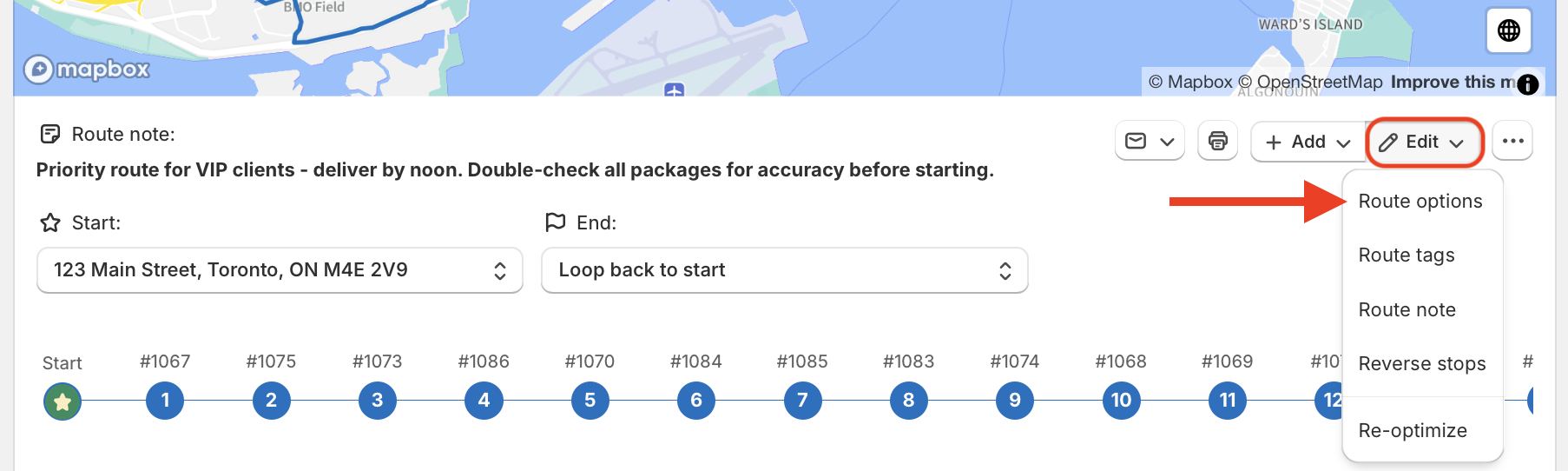
For Route Groups: Access the Actions menu (three dots icon) found directly below the map, and select the Edit route options item:
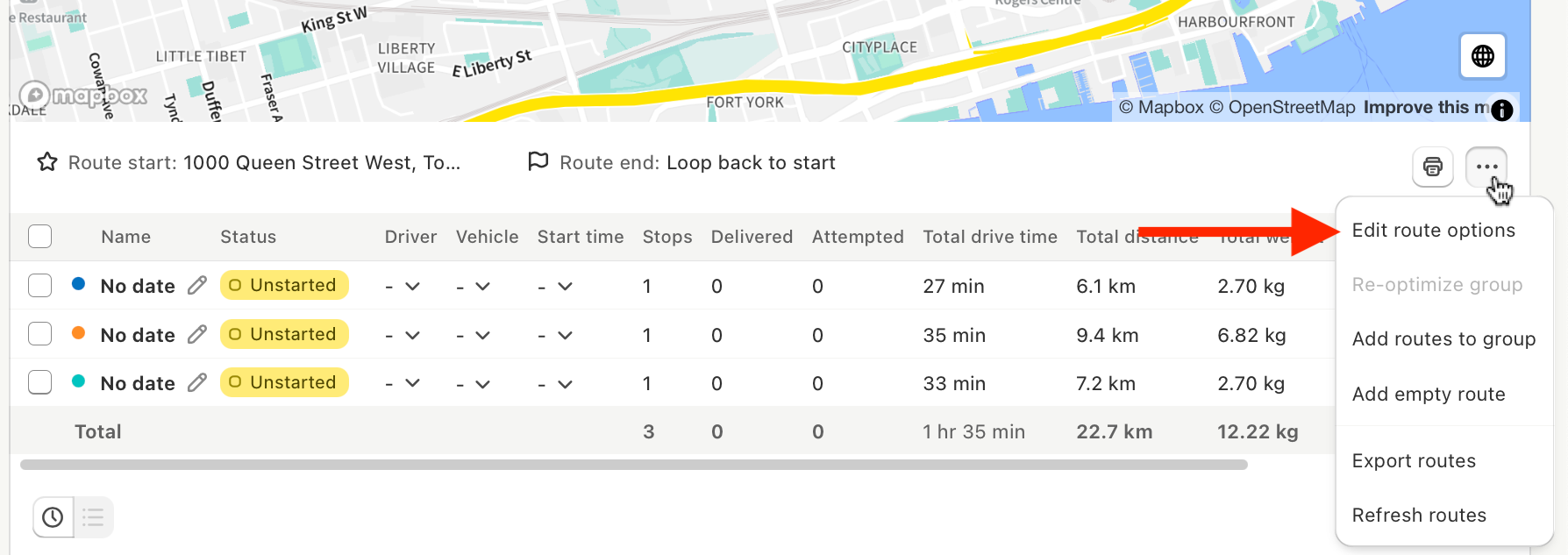
Notes:
- To enable an additional route option, click the Enable button on that route option.
- The route option box may display additional settings to configure.
- To disable an additional route option, click the Disable button on that route option.
- Make your changes and click the Save button to return to your group or route.
How to bookmark route options
Bookmark your favourite route options to access the settings you use most even faster on your orders page or when viewing routes. Route Options bookmarked in this manner will always display on the Orders page and Route pages, even when disabled/not active:
- Click the Add/Edit Options button (this will open the Route Options page).
- To bookmark a route option click the star icon to "fill it in" as shown below:

- To remove a bookmark, click the star icon again to "un-fill it".
- Click the Save button to return to your Orders page.
How Route Optimization Works
EasyRoutes uses advanced route optimization algorithms to create the most efficient delivery routes based on the route options you set. Here's how it works:
- Order Selection - When you select orders for delivery, EasyRoutes considers the delivery locations, start/end points, and constraints like time per stop, time windows, max route duration, and max stops per route.
- Route Balancing - If enabled, the system will distribute stops as evenly as possible across multiple routes to balance workload and time spent on the road.
- ETA Calculation - EasyRoutes calculates estimated arrival times using factors such as time per stop, expected traffic conditions, and driver breaks.
- Intelligent Sequencing - The system determines the optimal stop sequence to minimize drive time and distance while considering route constraints such as avoiding tolls, avoiding u-turns, and max route duration.
- Customization - Users can further refine routes by adjusting settings like start and end locations, time per stop, and adding driver tasks to ensure smooth deliveries.
- Make real-time changes and re-optimize - If changes need to be made, users can edit route options or update routes and re-optimize, and EasyRoutes will recalculate the best possible route while maintaining efficiency with the latest settings.
