🏁 Start/End Locations
EasyRoutes' "Start/End Locations" Route Option lets you select the starting and ending location for your routes.
Click either link below for further details specific to the EasyRoutes product you're using:
EasyRoutes for Shopify
Default options in each dropdown for selecting start or end locations are based on addresses you've configured in your store's Shopify settings. Access your Shopify Settings > Locations tab to add or delete shop locations from the options available in either dropdown menu. This Route Option is enabled at all times:

Pro Tip: Once a route is created with a particular set of route options, this set will be used as the default for future routes until any changes are made, and another route is created with a new default set of route options. If there are particular route options you'd like applied to this default set, we recommend enabling and configuring all required route options, then creating a route. The set of route options enabled for that route will be the default set for new routes going forward.
Start Location:
By default, the Start location will use the location set as Default in your Shopify Settings > Locations tab. All route ETAs will be generated based on this location. Click the dropdown to select another location, or add a custom location using the Edit start location... option:

After clicking Edit start location..., you can select:
- A location you've previously input from the "Previously used" dropdown
- Another location configured in your Shopify Settings from the "Shop location" dropdown
- A new address input using the address fields below - start typing into the Address field to receive suggestions of matching addresses stored in your Address Book, alongside matching geolocated addresses from our mapping service:

Click "Save" to confirm your changes and return to the Route Options panel.
End Location:
The End location will default to Use the last stop in route meaning that a route is considered complete once the final stop in that route has been marked as delivered or attempted.
Click the dropdown to select from any other locations added in your Shopify Settings > Locations tab.
Selecting Loop back to start will use the same location selected as your Start location as your End location.
To remove the loop back to start option, you can re-set your end location to use the last stop in the route, or add a custom location using the Edit end location... option (for example, a driver's home base):

After clicking Edit end location..., you can select:
- A location you've previously input from the "Previously used" dropdown
- Another location configured in your Shopify Settings from the "Shop location" dropdown
- "Custom end location" to input a new address manually using the address fields below - start typing into the Address field to receive suggestions of matching addresses stored in your Address Book, alongside matching geolocated addresses from our mapping service:

Click "Save" to confirm your changes and return to the Route Options panel.
Removing custom Start/End locations
Any custom locations added as start/end locations in EasyRoutes will be retained for future use. If there are entries that are no longer used, you can remove them by clicking either location from the Route Options panel on your Orders page:

Use the dropdown menu to select Edit start location...:

From the Previously used dropdown below the map, select the Remove locations option. Keep in mind that locations listed in this dropdown are shared between both start and end location options, so removing it from either list will also remove it from the other:

Click the trash can icon next to the location you'd like to remove:

You'll be prompted with a pop-up dialog - click the Remove button to confirm this location's removal:

Preferred driver locations
If the assigned driver for a route has a preferred start or end location configured in their driver profile, the Start/end locations option will display with a warning indicating this. Click the Use driver settings button to use the driver's preferred start/end locations:

If a driver's preferred location has already been applied to a route, the banner will indicate this instead. Click the Override button to apply alternate start/end locations:
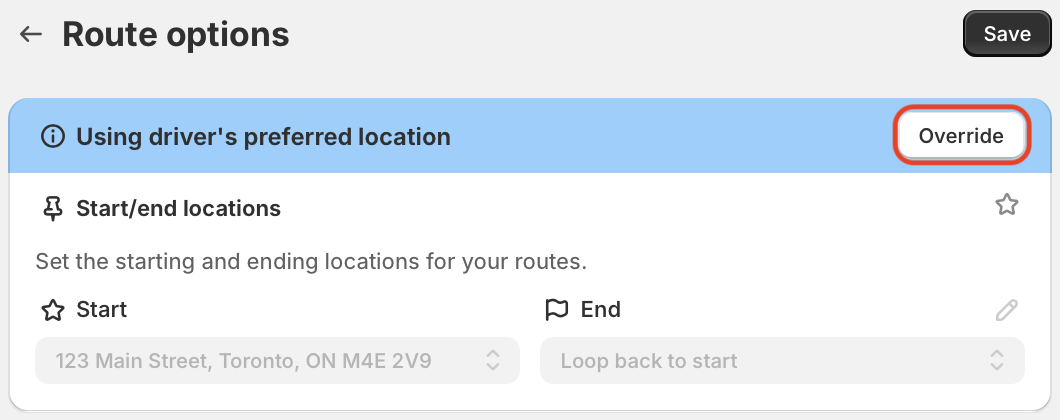
EasyRoutes for Web
EasyRoutes' Start/End Locations Route Option lets you select the starting and ending location for your routes. This Route Option is enabled at all times:

Pro Tip: Once a route is created with a particular set of route options, this set will be used as the default for future routes until any changes are made, and another route is created with a new default set of route options. If there are particular route options you'd like applied to this default set, we recommend enabling and configuring all required route options, then creating a route. The set of route options enabled for that route will be the default set for new routes going forward.
Start Location:
The Start location will default to the address used when creating your EasyRoutes for Web account. All route ETAs will be generated based on this location.
From your Route Options page, click the dropdown to select another location, or add a custom location using the Edit start location... option:

After clicking Edit start location... you can:
- Select a location you've previously input from the Previously used dropdown.
- Select the default location used when creating your account from the Shop location dropdown.
- Input a new address input using the address fields below - start typing into the Address field to receive suggestions of matching addresses stored in your Address Book, alongside matching geolocated addresses from our mapping service. Once saved, this new address will be available from the Previously used dropdown for future use:

Click Save at the top of the page to confirm your changes and return to the Route Options panel.
End Location:
The End location will default to Use the last stop in route, meaning that a route is considered complete once the final stop in that route has been marked as delivered or attempted.
Click the dropdown to quickly select your organization's default address as your End location.
Select Loop back to start to use the same location selected as your Start location as your End location.
To remove the loop back to start option, you can re-set your end location to use the last stop in the route, or add a custom location using the Edit end location... option (for example, a driver's home base):

After clicking Edit end location..., you can:
- Select a location you've previously input from the Previously used dropdown.
- Select your organization's default address from the Shop location dropdown.
- Select Custom end location to input a new address manually using the address fields below - start typing into the Address field to receive suggestions of matching addresses stored in your Address Book, alongside matching geolocated addresses from our mapping service:

Click Save at the top of the page to confirm your changes and return to the Route Options panel.
Removing custom Start/End locations
Any custom locations added as start/end locations in EasyRoutes will be retained for future use. If there are entries that are no longer used, you can remove them by clicking either location from the Route Options panel on your Orders page:

Use the dropdown menu to select Edit start location...:

From the Previously used dropdown below the map, select the Remove locations option. Keep in mind that locations listed in this dropdown are shared between both start and end location options, so removing it from either list will also remove it from the other:

Click the trash can icon next to the location you'd like to remove:

You'll be prompted with a pop-up dialog - click the Remove button to confirm this location's removal:

Preferred driver locations
If the assigned driver for a route has a preferred start or end location configured in their driver profile, the Start/end locations option will display with a warning indicating this. Click the Use driver settings button to use the driver's preferred start/end locations:

If a driver's preferred location has already been applied to a route, the banner will indicate this instead. Click the Override button to apply alternate start/end locations:

