Driver Profiles
EasyRoutes' driver profiles allow users to save and reference key details about each of their drivers - including preferred start/end locations, and a summary of delivery ratings for each driver.
Click either link below for further details specific to the EasyRoutes product you're using:
EasyRoutes for Shopify
To start, access the Drivers & Vehicles tab from your EasyRoutes sidebar navigation menu:

From here, click any driver's name to access their profile:

Preferred driver locations
Set custom start and/or end locations for each of your drivers. This can be particularly useful when drivers begin or end their routes from somewhere other than your store's address, such as their own home, or a secondary warehouse location:

When configuring Route Options for new or existing routes, the Start/end locations option will display with a warning if the route's assigned driver has a preferred location configured. Click the Use driver settings button to use the driver's preferred start/end locations:

If a driver's preferred location has already been applied to a route, the banner will indicate this instead. Click the Override button to apply alternate start/end locations:
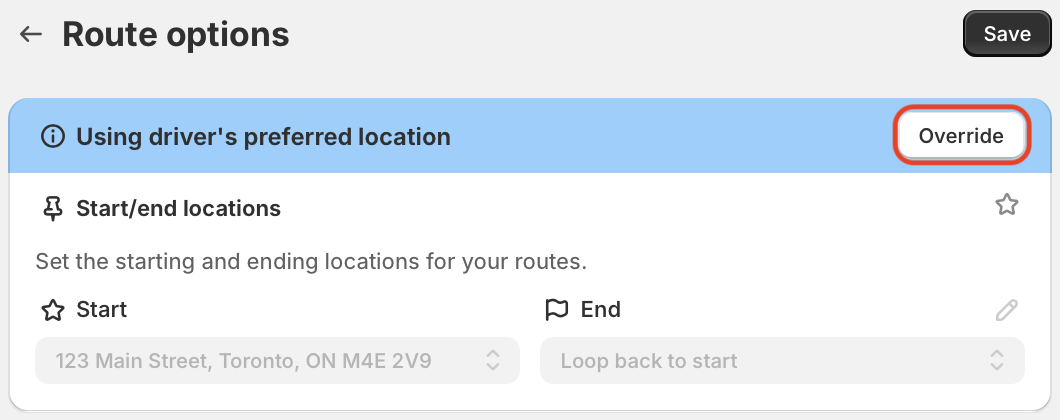
Recent ratings
Any delivery ratings a driver has received in the past 30 days are summarized at the bottom of each driver's profile, with an overall average rating for the driver over this time, and each individual rating and comments (when available) below:

Hover over any individual rating and click the View route button to jump directly to the route this rating was received on:

EasyRoutes for Web
To start, access the Drivers & Vehicles tab from your EasyRoutes sidebar navigation menu:

From here, click any driver's name to access their profile:

Preferred driver locations
Set custom start and/or end locations for each of your drivers. This can be particularly useful when drivers begin or end their routes from somewhere other than your store's address, such as their own home, or a secondary warehouse location:

When configuring Route Options for new or existing routes, the Start/end locations option will display with a warning if the route's assigned driver has a preferred location configured. Click the Use driver settings button to use the driver's preferred start/end locations:

If a driver's preferred location has already been applied to a route, the banner will indicate this instead. Click the Override button to apply alternate start/end locations:

Recent ratings
Any delivery ratings a driver has received in the past 30 days are summarized at the bottom of each driver's profile, with an overall average rating for the driver over this time, and each individual rating and comments (when available) below:

Hover over any individual rating and click the View route button to jump directly to the route this rating was received on:

