Selecting orders with saved map boundaries
Use EasyRoutes' visual planning tools to draw custom boundaries on the map, and save them to use later for streamlined order selection and route creation.
Click either link below for further details specific to the EasyRoutes product you're using:
EasyRoutes for Shopify
Note: EasyRoutes doesn't directly interact with your store's cart or shipping rates but we work with all the popular solutions in the App Store for this use case and also with Shopify's local delivery and shipping rates features. If you are referring to setting up regions for when your customers checkout, check out How does EasyRoutes work with shipping rates?
Saving map boundaries
Pro Tip: To give yourself a larger area to work with when visually planning on the map, click the Expand map button within the map controls to increase the display size of the map view. Your active Route Options panel will be relocated below the map until it's sized back down using the Shrink map button.
To create a new set of boundaries, select the Saved boundaries icon in the map view on the EasyRoutes Orders page - select Create boundary to begin drawing a new saved area:
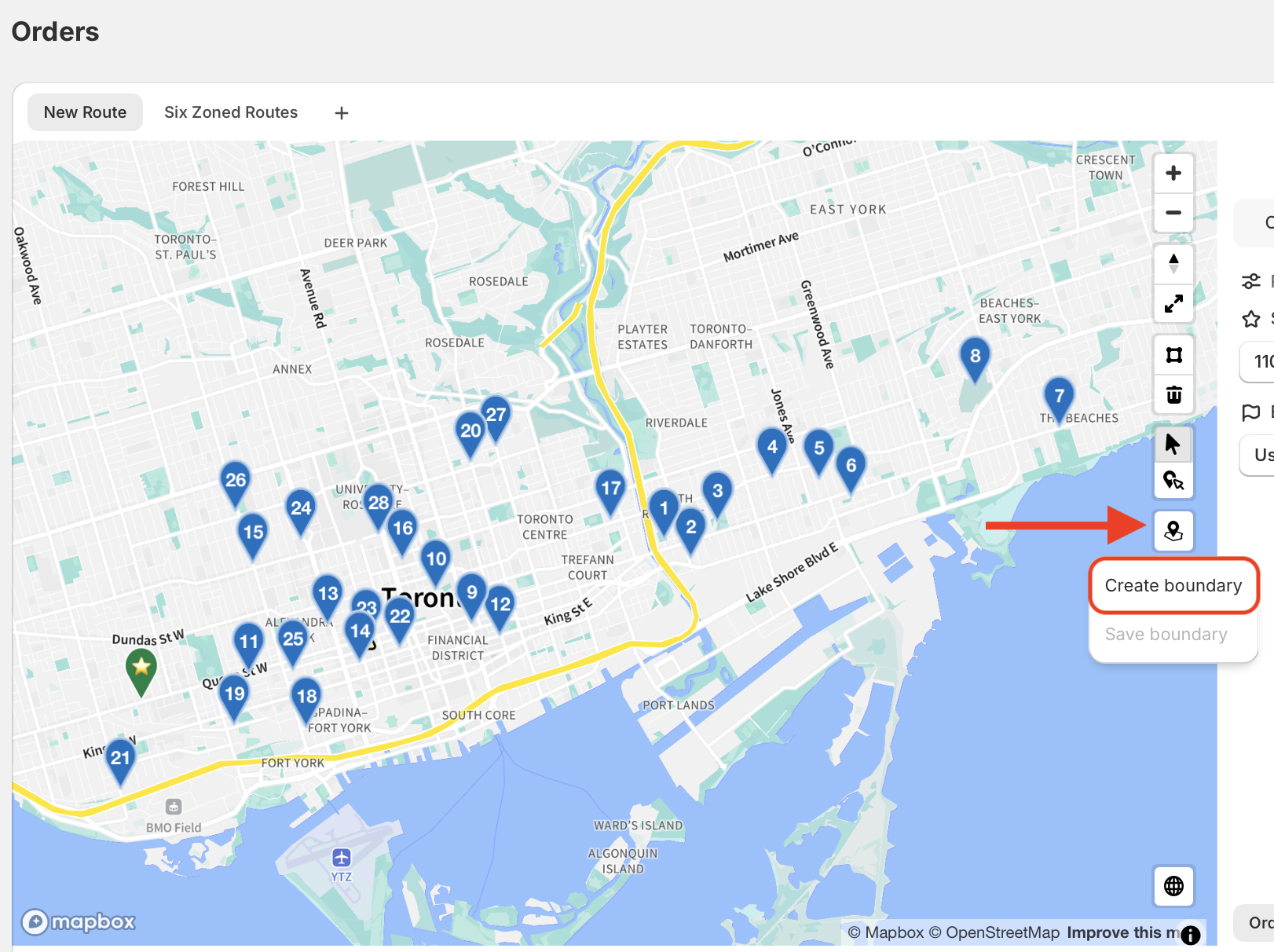
This will enable polygon drawing mode on the map. You can now draw shapes by clicking on the map to add points, eventually connecting them to complete a shape. Note that this tool allows you to click to add individual points that will connect to create a shape on the map, and does not support "dragging" across the map to draw a shape (dragging will simply scroll the around the map):
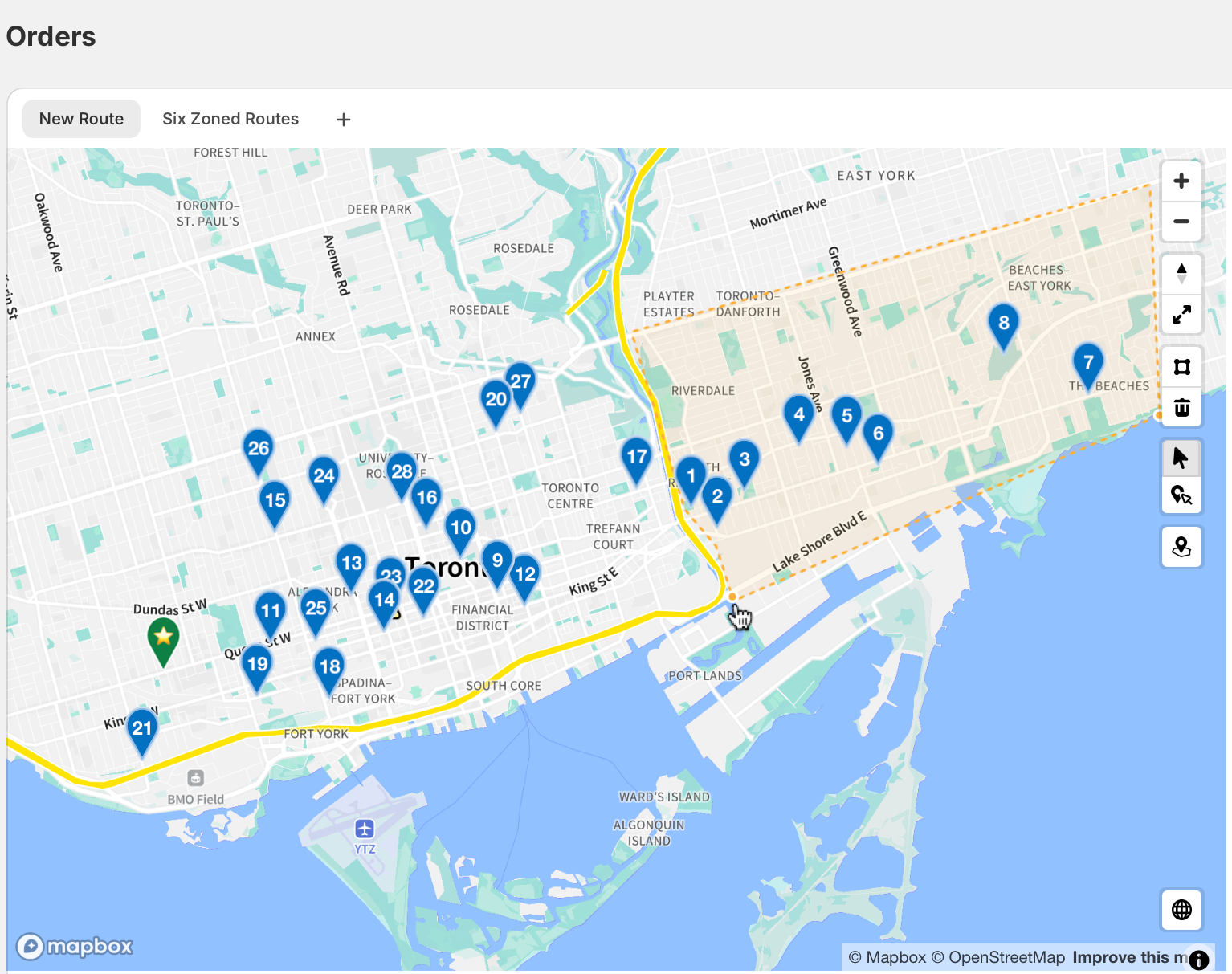
Once you are finished, click again on the first point drawn to complete the boundary. This will launch a Save boundary modal where you can name your newly drawn area, before clicking Save:
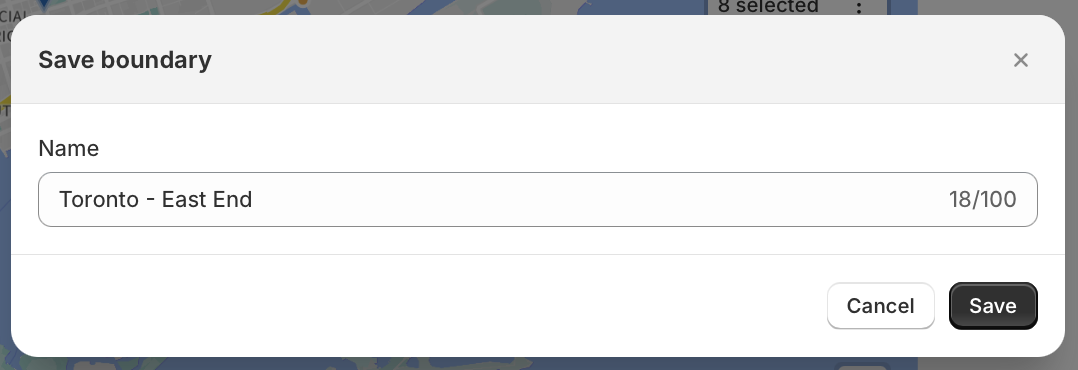
The newly configured boundary will now be displayed on the map - you can toggle display on/off using the checkbox, or delete the boundaries on the map entirely using the trash can, both found within the Saved boundaries menu on the map shown below:
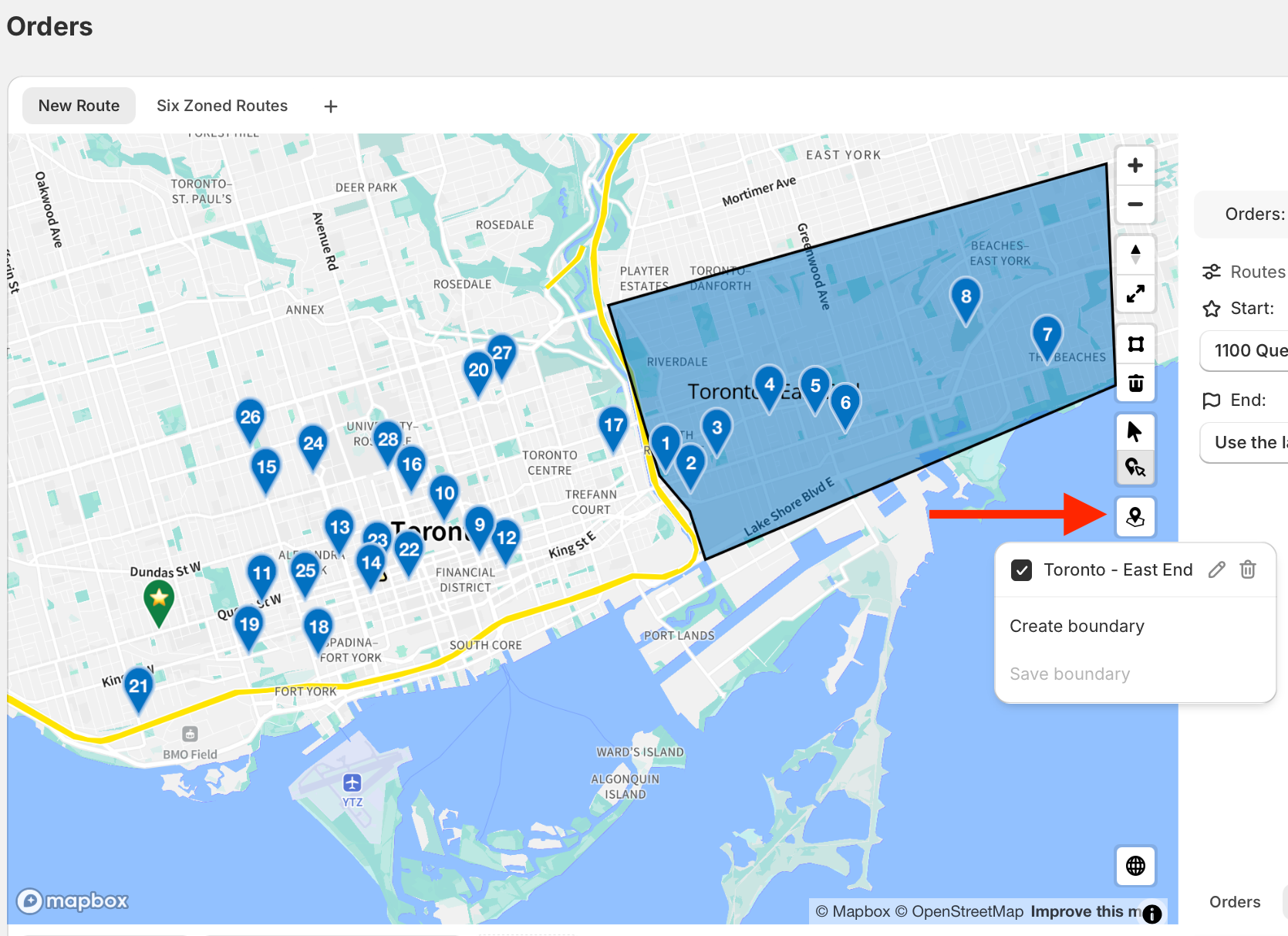
If a boundary is selected/active, you can select all the orders within it using the Select orders in saved boundary option, found within the Actions menu (three dots icon):
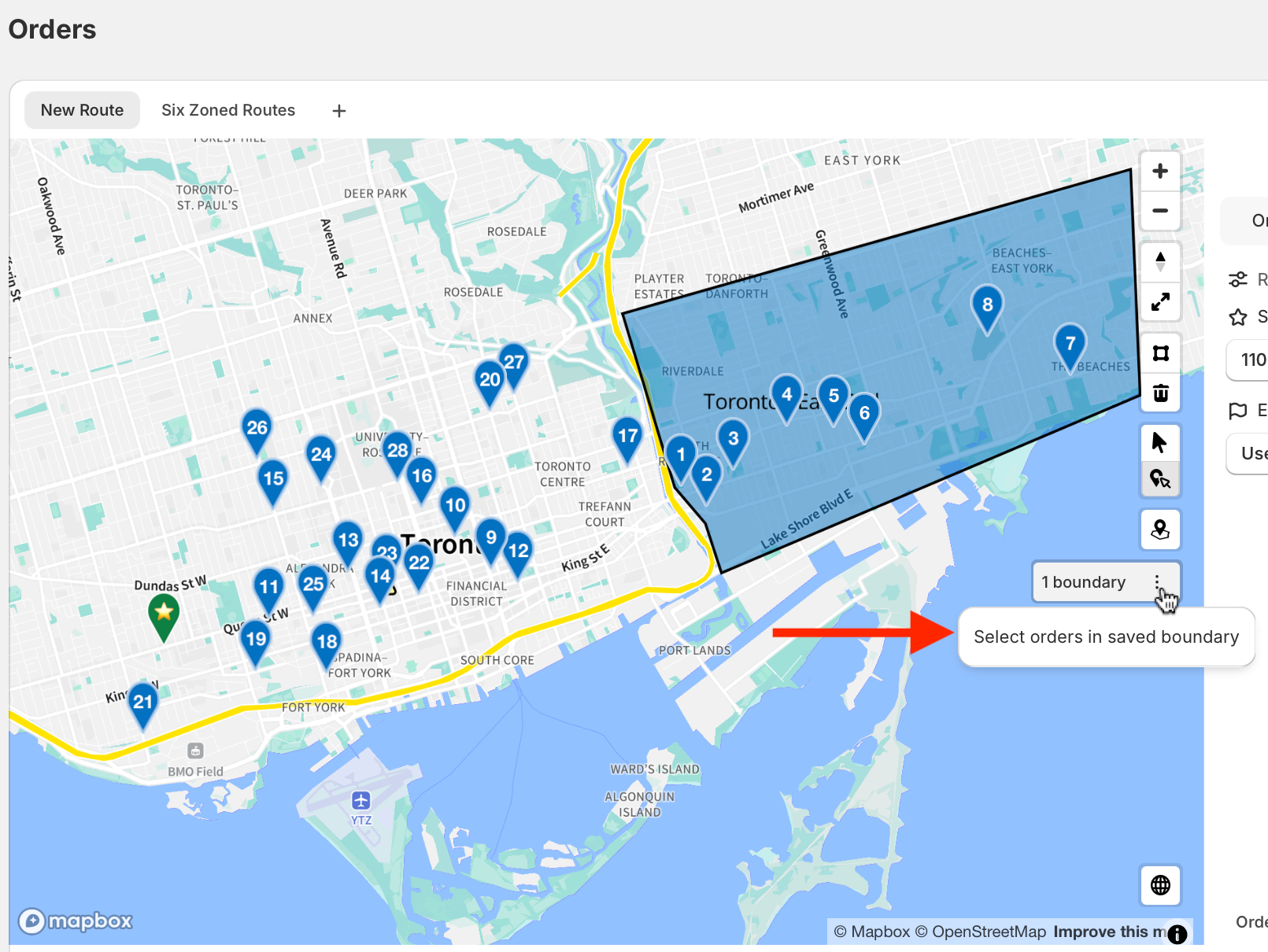
Once orders are selected (indicated with an alternate colour for their map pins), you can opt to keep or remove selected orders based on what you plan to route (i.e. keep them to make a route including these orders; clear them to make a route excluding these orders):
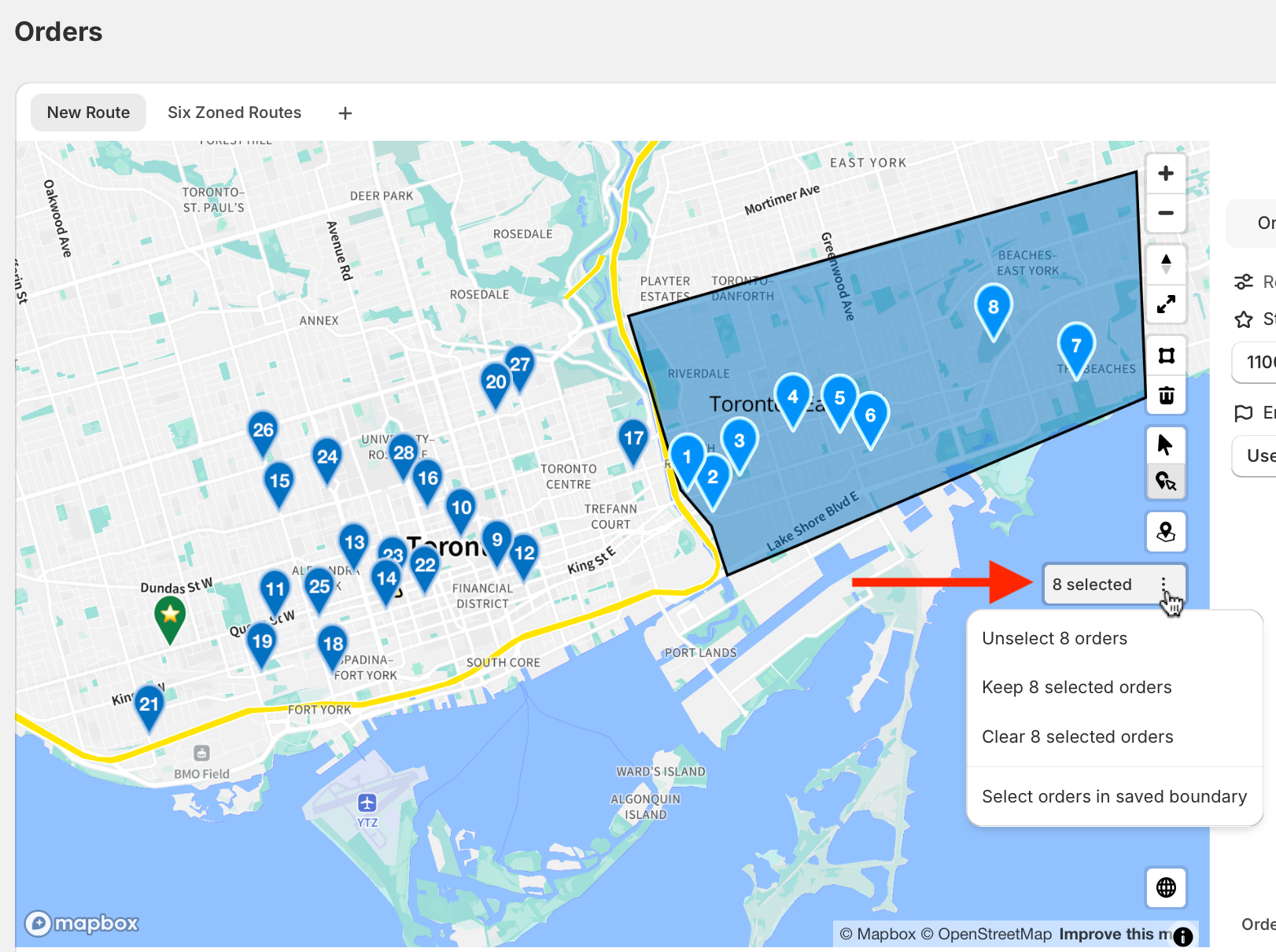
See Map Selection Tools for a description of each available action found above your boundary controls.
You can use a saved boundary for repeated route planning using the Create view button above your list of orders. Any saved boundaries that are active when saving the view will automatically be applied to the map when accessing the saved view tab in the future - more details in this support article:

Editing an existing saved boundary
Once created, saved boundaries can be modified at any time to accommodate a smaller or larger map area. To edit an existing boundary's area:
- From your EasyRoutes Orders page, click the Saved boundaries button found on the map; click the edit (pencil icon) button next to the boundary you'd like to edit:
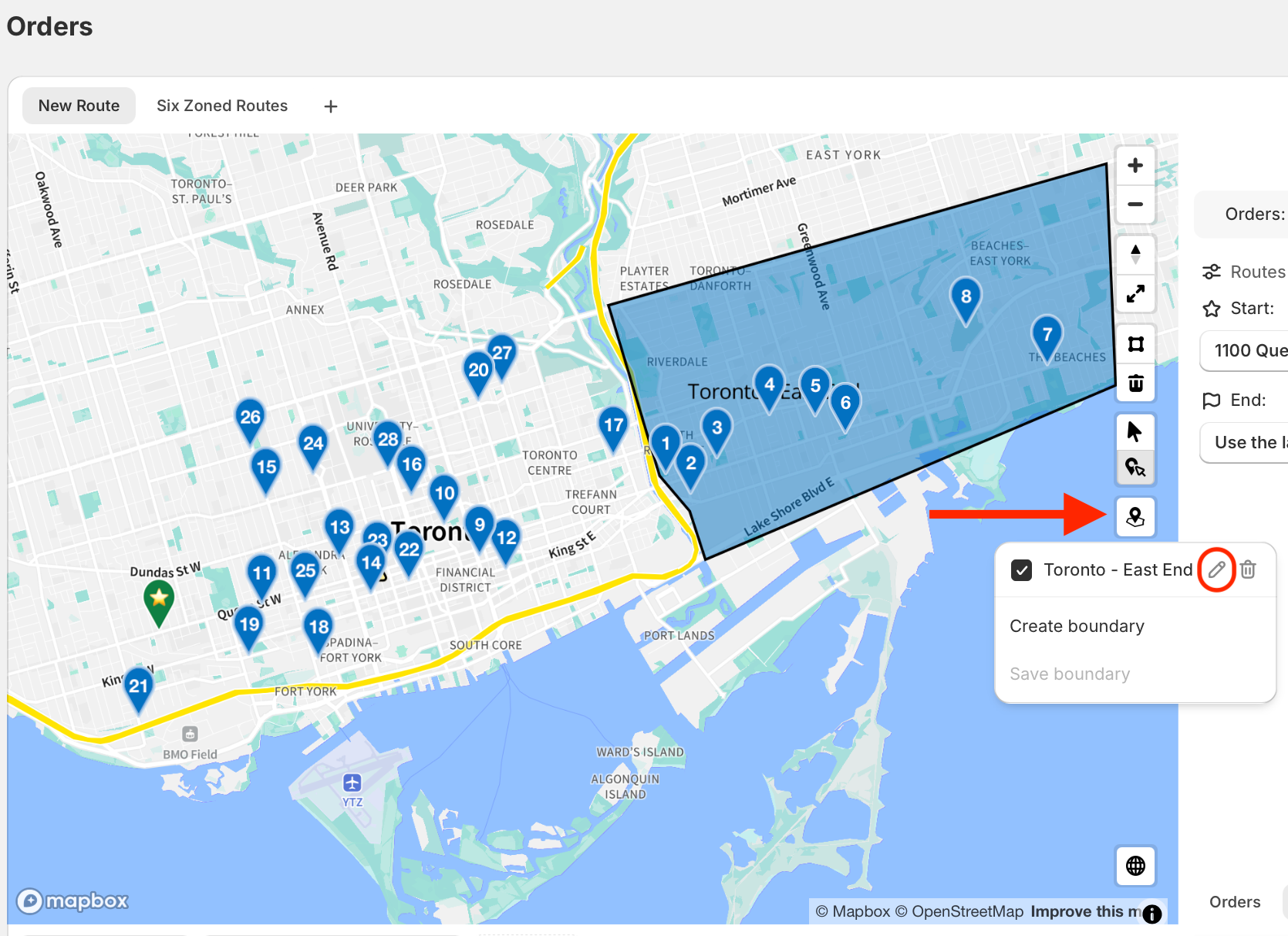
- The selected boundary will display with a dotted blue outline on the map - click anywhere inside it to activate editing handles, indicated by a dotted orange outline instead, as shown below:

- Click any of the boundary's corners/points to select it for moving - the cursor will switch to a multi-directional move icon, allowing you to drag this corner/point anywhere else on the map:

- Once the selected corner/point has been moved, click it again to update the saved boundary:

Repeat Steps 1-4 above for any other corners/points requiring relocation to finish editing your saved boundary.
EasyRoutes for Web
Saving map boundaries
Pro Tip: To give yourself a larger area to work with when visually planning on the map, click the Expand map button within the map controls to increase the display size of the map view. Your active Route Options panel will be relocated below the map until it's sized back down using the Shrink map button.
To create a new set of boundaries, select the Saved boundaries icon in the map view on the EasyRoutes Orders page - select Create boundary to begin drawing a new saved area:
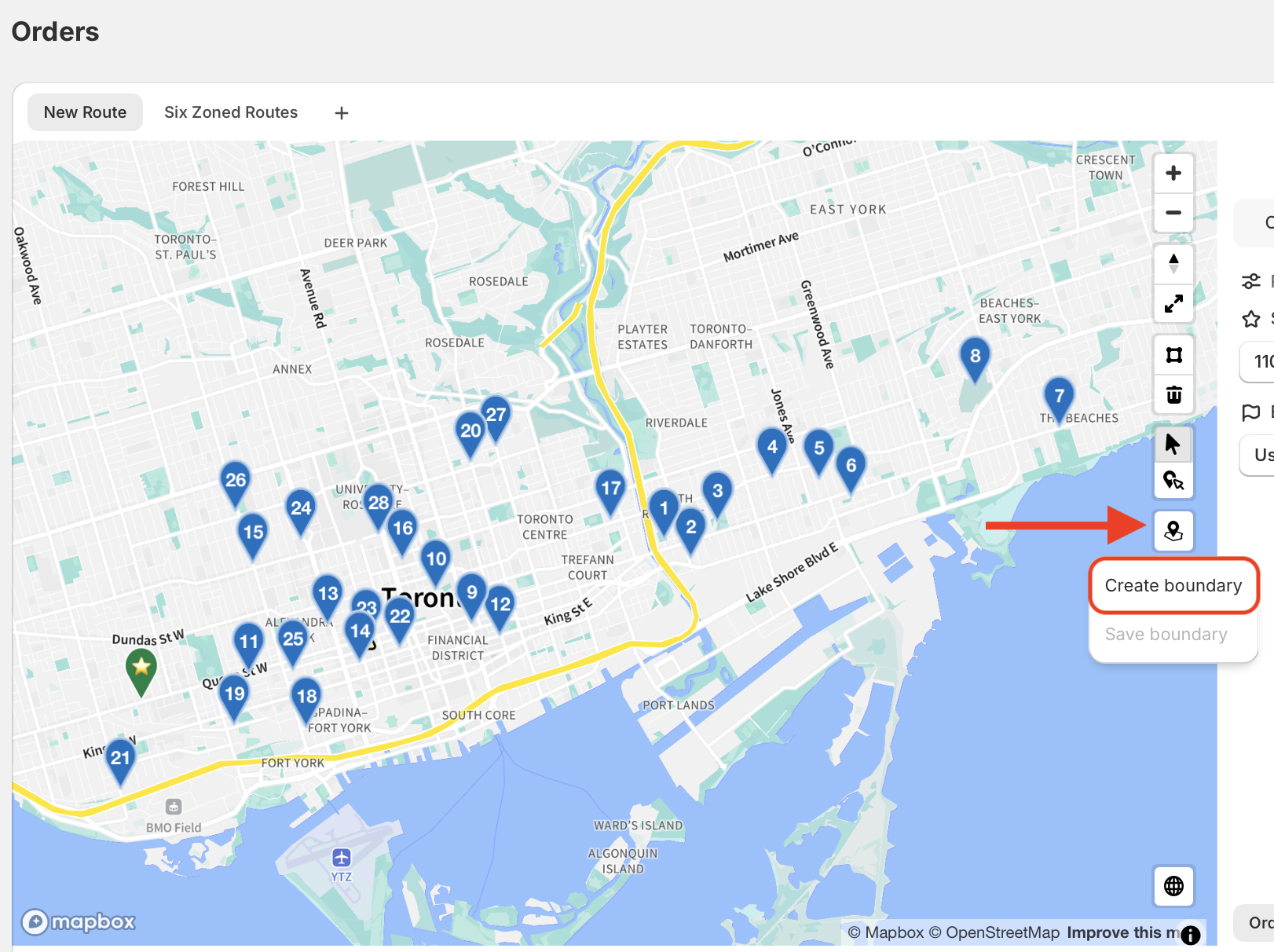
This will enable polygon drawing mode on the map. You can now draw shapes by clicking on the map to add points, eventually connecting them to complete a shape. Note that this tool allows you to click to add individual points that will connect to create a shape on the map, and does not support "dragging" across the map to draw a shape (dragging will simply scroll the around the map):
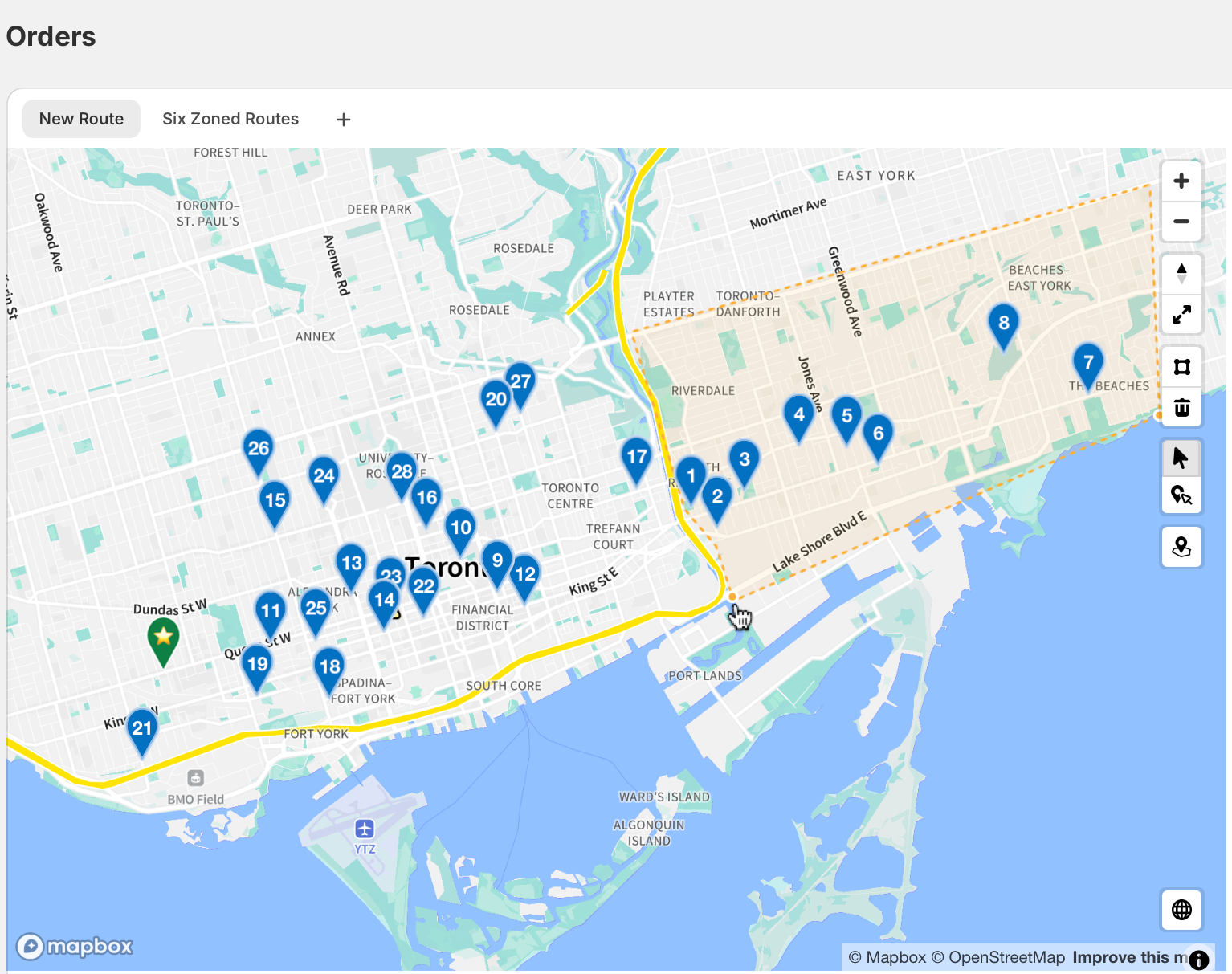
Once you are finished, click again on the first point drawn to complete the boundary. This will launch a Save boundary modal where you can name your newly drawn area, before clicking Save:
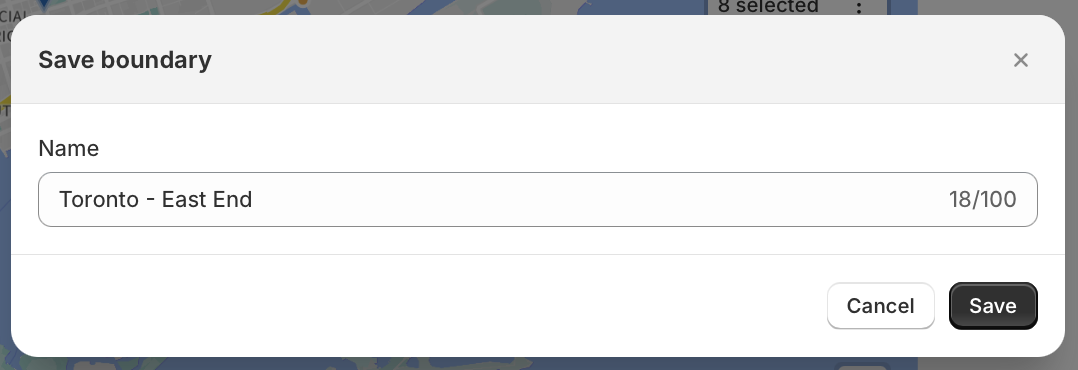
The newly configured boundary will now be displayed on the map - you can toggle display on/off using the checkbox, or delete the boundaries on the map entirely using the trash can, both found within the Saved boundaries menu on the map shown below:
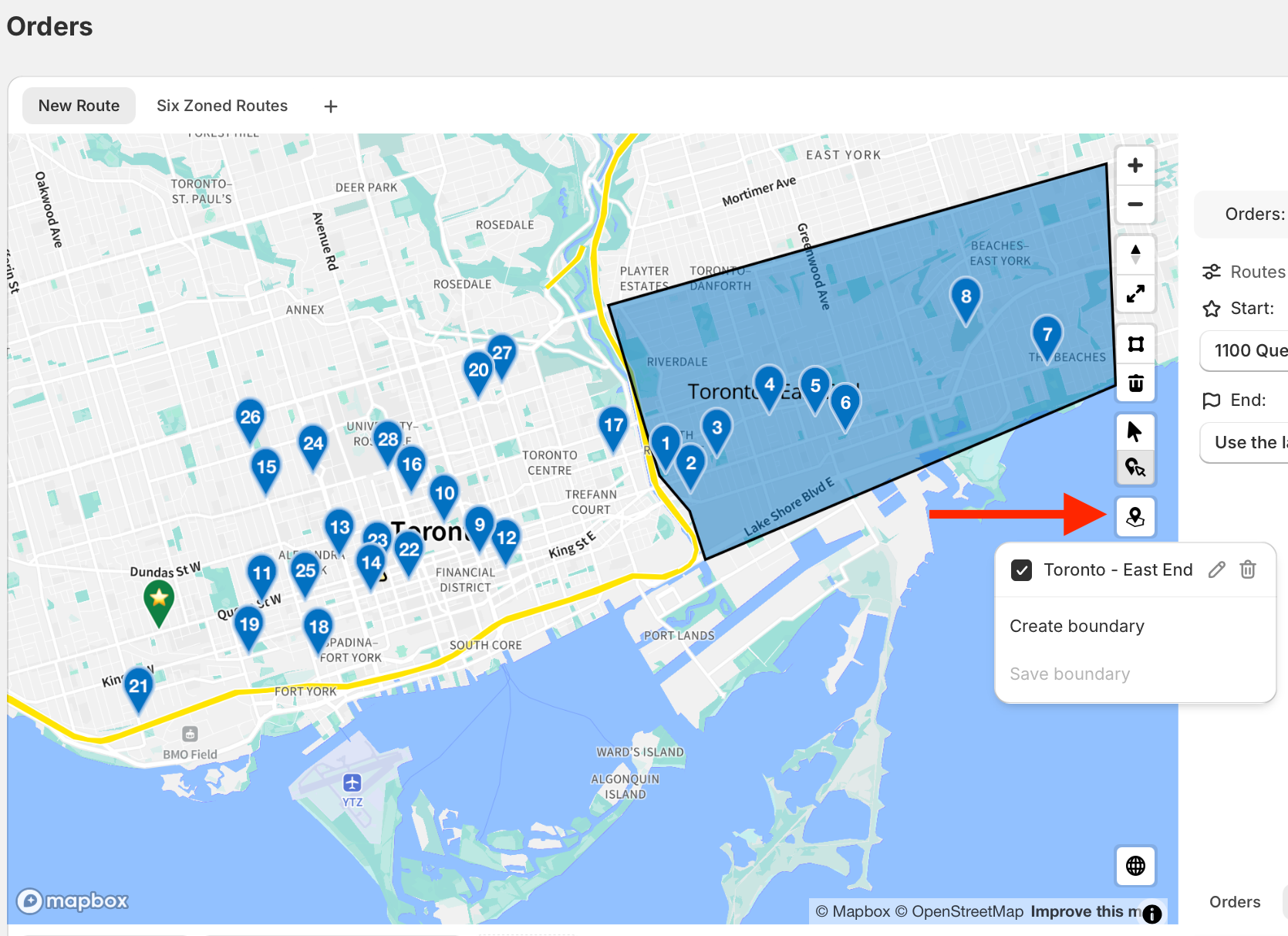
If a boundary is selected/active, you can select all the orders within it using the Select orders in saved boundary option, found within the Actions menu (three dots icon):
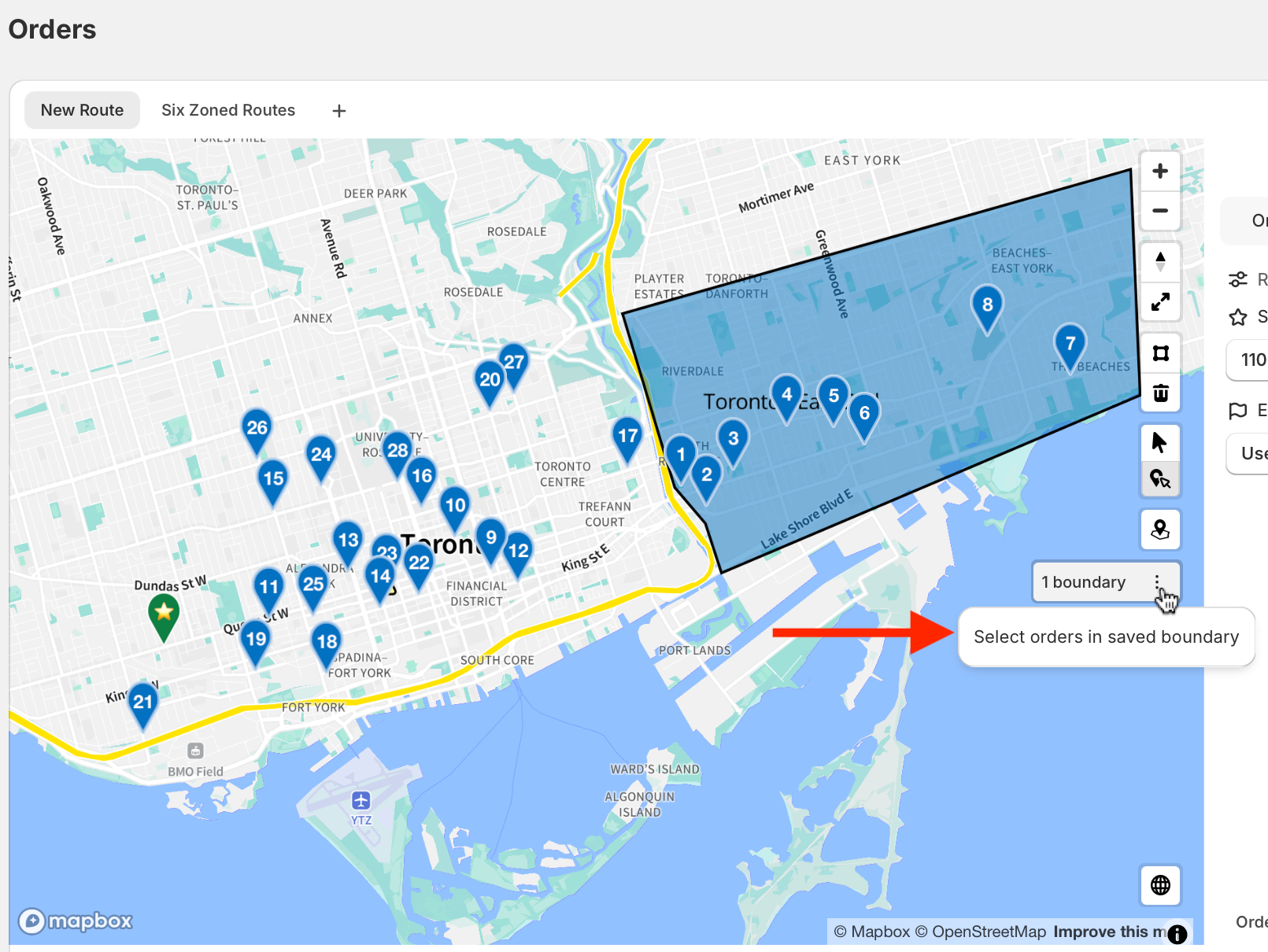
Once orders are selected (indicated with an alternate colour for their map pins), you can opt to keep or remove selected orders based on what you plan to route (i.e. keep them to make a route including these orders; clear them to make a route excluding these orders):
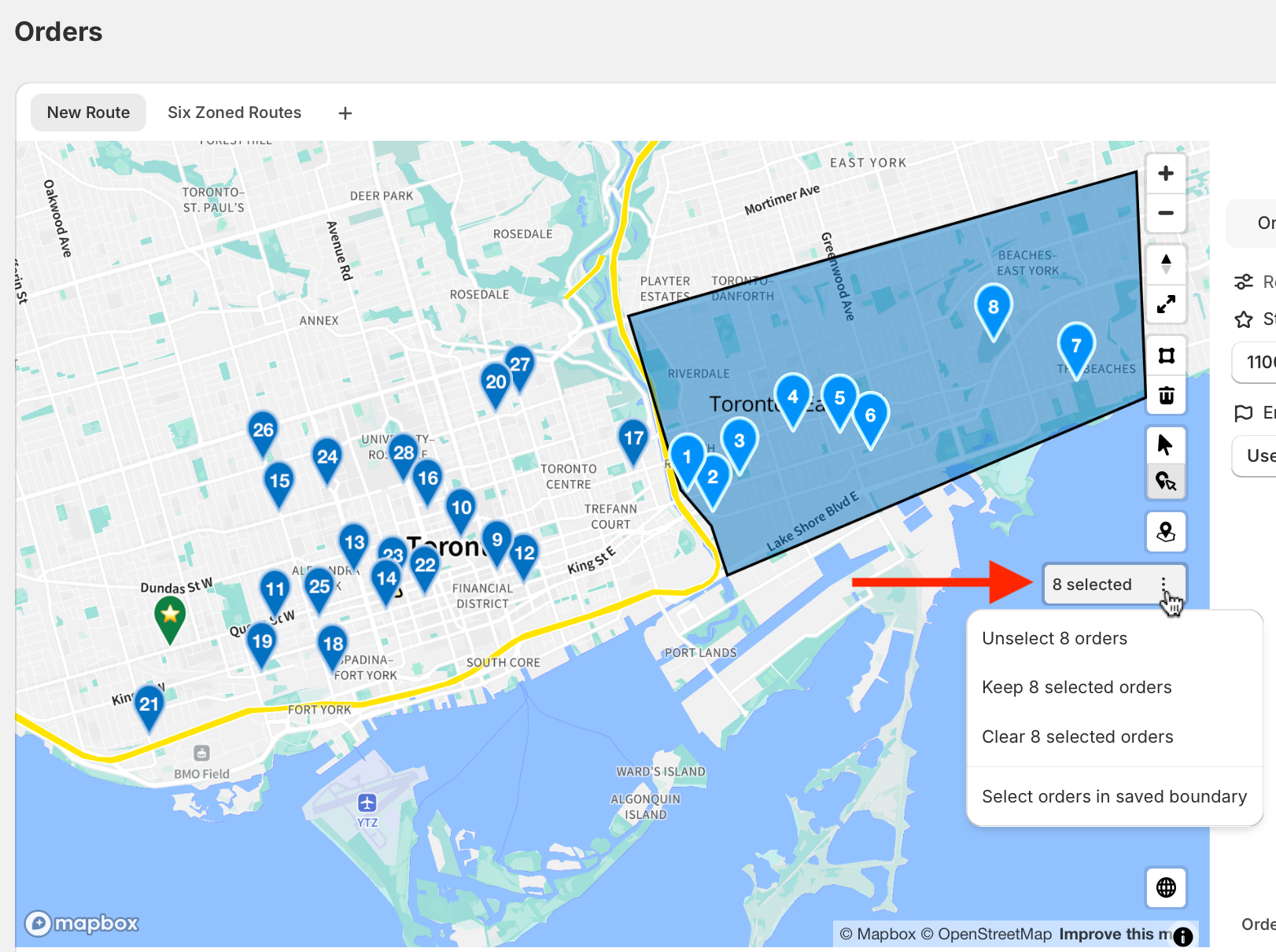
See Map Selection Tools for a description of each available action found above your boundary controls.
You can use a saved boundary for repeated route planning using the Create view button above your list of orders. Any saved boundaries that are active when saving the view will automatically be applied to the map when accessing the saved view tab in the future - more details in this support article:

Editing an existing saved boundary
Once created, saved boundaries can be modified at any time to accommodate a smaller or larger map area. To edit an existing boundary's area:
- From your EasyRoutes Orders page, click the Saved boundaries button found on the map; click the edit (pencil icon) button next to the boundary you'd like to edit:
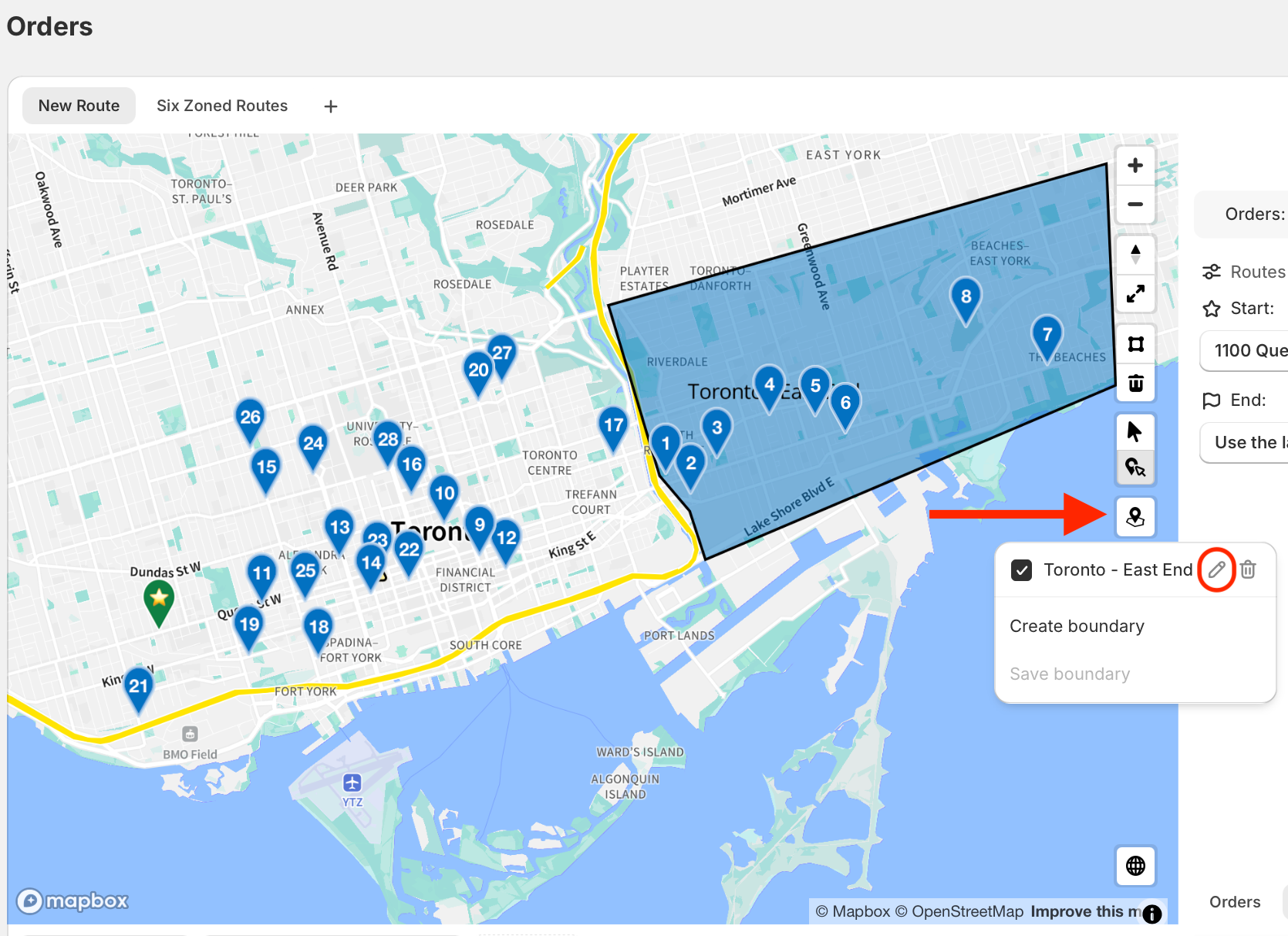
- The selected boundary will display with a dotted blue outline on the map - click anywhere inside it to activate editing handles, indicated by a dotted orange outline instead, as shown below:

- Click any of the boundary's corners/points to select it for moving - the cursor will switch to a multi-directional move icon, allowing you to drag this corner/point anywhere else on the map:

- Once the selected corner/point has been moved, click it again to update the saved boundary:

Repeat Steps 1-4 above for any other corners/points requiring relocation to finish editing your saved boundary.
