Setting up Local Delivery for your store on Shopify
EasyRoutes is designed to work with the most popular apps in the Shopify App Store or Shopify's own Local Delivery settings for providing local delivery options to your customers in your cart and checkout - more on this below, including step-by-step instructions to enable Local Delivery for your Shopify store.
More info:
- You can learn more about how Shopify's Local Delivery settings work here.
- You can use EasyRoutes with any of the Shopify apps listed here
EasyRoutes does not provide checkout or cart options for local delivery directly. However once you've setup your store for local delivery using the most popular methods on Shopify, EasyRoutes is designed to let you plan routes for any type of Shopify order in your system that has a shipping address. Whether it's someone checking out from your storefront, your POS, or whether you are using a draft order, you can use those orders for route planning. If you have orders without a shipping address (e.g. Shopify Local Pickup orders) you can also add these to EasyRoutes for routing by adding a shipping address to those orders. EasyRoutes will pull information directly from these orders and you can configure what you see in your orders table and routes in your settings.
How do I set up Local Delivery for my Shopify store?
If you have a business that offers local delivery, setting up this option for your online orders can be a great way to provide your customers with a convenient and personalized experience. When you enable local delivery, customers who are within your delivery area will see it as a checkout option, making it easy for them to choose this method of delivery.
To get started, you'll need to set up local delivery in your Shopify Shipping and Delivery settings. This involves enabling the local delivery option for each location from which you offer delivery. You can also choose to offer delivery within a set distance from your location, or for certain postal or ZIP codes. This way, you can ensure that you're only offering local delivery to customers who are within your service area. Once you've set up local delivery in your Shipping settings, you can use EasyRoutes to route and fulfill your local delivery orders.
Have specific questions related to setting up local delivery for your Shopify store? Visit the Shopify Help Center for further information and support for the Shopify platform.
To set up local delivery in your Shopify Admin, go to Settings > Shipping and delivery.

This section allows you to set up local delivery for every location that you wish to offer delivery services from. You can offer delivery restricted to certain area or postal codes, or you can offer local delivery within a certain radius.
In the section titled "Local delivery" click on the location you want to offer local delivery from.
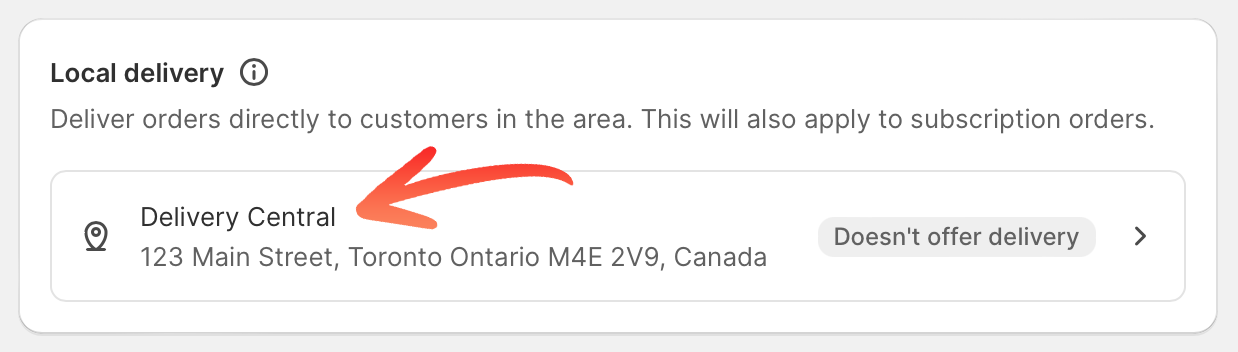
If you have multiple locations, click on the "Show more" button to see all of your locations at once to easily manage their settings.
Check the box labeled "This location offers local delivery"

When you click this checkbox, a section will appear titled "Delivery area". Here is where you can specify your delivery area using postal or area codes, or by radius from your location's address.
In the "Delivery area" section, set a delivery area by radius or postal codes.

To offer local delivery using postal codes, simply enter a list of postal codes that you want to deliver to, separated by a comma and a space. You can enter up to a maximum of 3,000 characters. If you want to include a range of postal codes, you can add an asterisk or a space after the initial characters to indicate the range.

To set a delivery radius, simply select your preferred unit of measurement and enter the maximum distance between your delivery location and your desired delivery area. It's important to note that the distance cannot exceed 160 kilometers or 100 miles. Additionally, you have the option to enable or disable the "Include neighboring states or regions" setting, which allows you to extend your delivery radius into nearby areas.
Optional: Set your minimum order price and delivery fee.

You have the option to set a minimum order price for customers who want local delivery. If you choose to set a minimum price, enter the amount in the "Minimum order price" field. Additionally, you can set a delivery fee that will be charged to customers who opt for local delivery. If you want to offer free local delivery, simply enter 0 in the delivery fee field.
Optional: Enter a message in the "Delivery information" section for customers to see.

Share details about your Shopify local delivery service with customers when they check out.
Save your settings to apply them.

You can also add multiple delivery zones to this location by clicking the "Create new delivery zone" link.
For more information, check out Shopify's support article on setting up local delivery for online orders.
💰 Adding conditional pricing for local delivery orders
When setting up local delivery for your business, it's important to consider how you want to charge customers for this service. Shopify offers price-based rules that allow you to customize the cost of local delivery based on specific criteria. This can help ensure that your customers are charged a fair and accurate price for their local delivery orders.
When setting up your delivery zones (see the section above) you have the option of setting a minimum order value and a delivery fee. However, with price-based rules, you can add up to 3 additional rules to further customize the cost of local delivery. For example, you may choose to offer free delivery for orders over a certain amount.
The flexibility of price-based rules allows you to offer a more personalized delivery experience for your customers, while also giving you the ability to control your costs and increase your profits. With this feature, you can easily adjust your pricing strategy based on your business needs and customer preferences. By offering competitive and flexible local delivery options, you can improve your customer satisfaction and build a loyal customer base.
To set up local delivery in your Shopify Admin, go to Settings > Shipping and delivery.

In the section titled "Local delivery" click on the location you want to configure conditional pricing for.
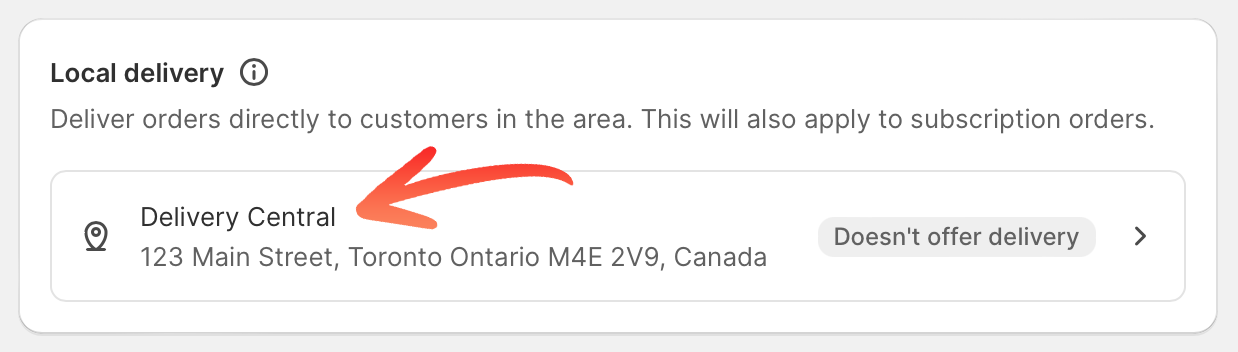
To manage the settings of multiple locations, simply click on the "Show more" button to display all locations at once.
In the "Delivery zone" section click on the "Add conditional pricing" link.

When you click this link a new row of input boxes will appear below it allowing you to enter in a new order price and a delivery fee. If you type in some numbers, another row will appear beneath it for your next set of rules.
Enter your conditional pricing rules.

You can click on the button with the trash can icon to delete any rows you no longer need.
Save your settings to apply them.

📦 Delivering your Shopify local delivery orders
Once your Shopify store is all set up for local delivery and you are starting to receive orders, it's time to deliver them! EasyRoutes by Roundtrip has got you covered. Simply install our app and open it in your Shopify Admin where you'll find all your new orders are right there, ready to be added to delivery routes. You can plan routes by filtering orders in a few ways (e.g. by shipping method so that you only see local delivery orders).
Have questions about linking other third party apps (including shipping rate, subscription, or scheduling apps) to your EasyRoutes setup? See how EasyRoutes works with third party apps. For technical support installing and configuring third party apps, contact the app vendor directly.
