How do I fix the geolocation of an address?
EasyRoutes uses Google Maps to geocode a stop address to a latitude and longitude. While Google Maps' accuracy is generally high, there can be occasional edge cases where the address does not validate correctly. EasyRoutes will also attempt to flag some of these cases directly on a route:

Do you have an order or stop where Google Maps is returning a pin in an unexpected location? Try the recommendations below; see also the Saving & applying preferred address coordinates section below to resolve geolocation issues when returning to these stops in the future.
Recommendation #1: See if removing the second address line fixes things
A common case we've noticed is customers entering additional details in the second address line that confuses Google Maps. You can also use this approach for other address geocoding issues beyond the second address line.
- Edit the stop.
- Check the "Display the following as the address on route instead" check box.
- Clear the second address line.
- Click the Refresh map button to see if the pin is now in the correct location.
- Click Save at the top of the page.

Recommendation #2: Use manual latitude / longitude
If manually editing the address is not getting the result you desire, you can switch to manual latitude / longitude mode.
- Edit the stop.
- Under Geocoding, select the "Use the latitude and longitude values below for your stop coordinates" option.
- Enter latitude / longitude in the form or click on the map at the top of the page to set the latitude / longitude to a new pin.
- Click Save.

Recommendation #3: Use Plus Codes
Some regions of the world may find using Plus Codes easier. You can find out the Plus Code by clicking a location on Google Maps or looking up the address in Plus Codes Maps.
- Edit the stop
- Clear all existing address fields.
- Determine the Plus Code for the location in question:

- Enter the Plus Code into the Address field.
- Enter the associated city and province or state into the City and Province or State fields.
- Click the Refresh map button to see if the pin is now in the correct location.
- Click Save at the top of the page.

Saving & applying preferred address coordinates
After resolving address issues using any of the recommendations above, EasyRoutes allows users to store preferred address coordinates, and re-apply them when delivering to the same customer or address in the future - particularly useful for merchants offering subscription deliveries or service-based visits that repeat frequently.
EasyRoutes for Shopify:
- From the EasyRoutes Orders page, access the Address Book from the upper right-hand corner of the page:

- Click the New address button in the lower left-hand corner of the Address book panel:

- From the Add saved stop page that appears, input desired customer/address details in the Stop information panel, and any optional details in the Additional options, Notifications, Order name, and or Attributes panels:

- Once all details have been filled in, click the Save button at the top of the page. This customer/address is now permanently stored in your Address Book.
To re-apply saved address details to any stop on a route:
- From any already created Route's page, edit the desired stop.
- From the Stop information panel, you can:
- Click the book icon in the upper right to select from a list of addresses saved in your Address Book;
- Start typing into the First name, Last name, Company or Address fields - EasyRoutes will search your Address Book and provide a list of matching entries for one-click replacement:
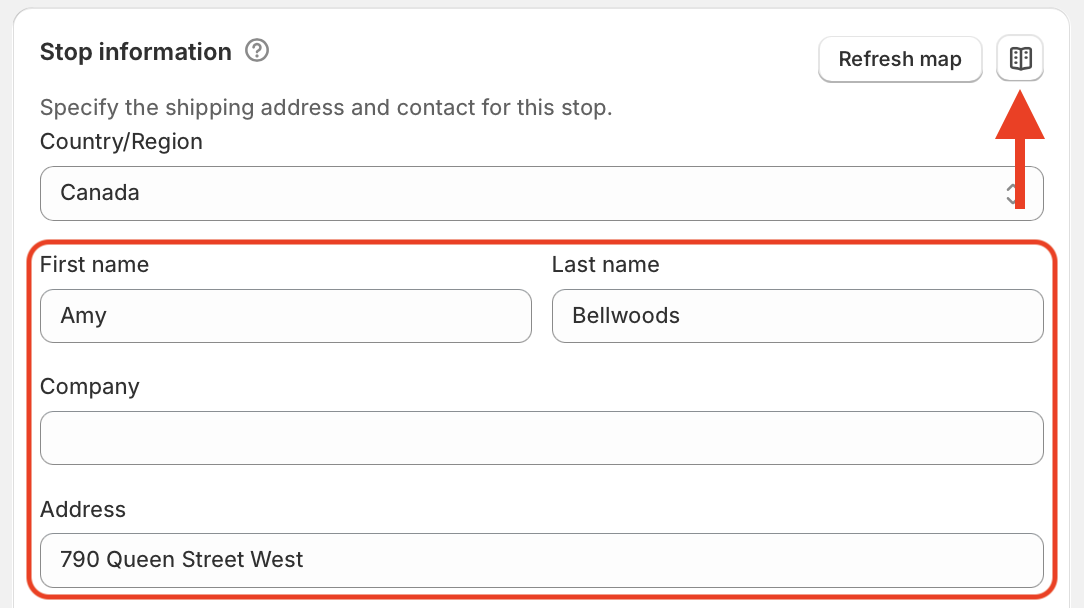
- You'll be prompted to select which stop details to use from the address book for this stop - configure any additional choices before clicking Replace:
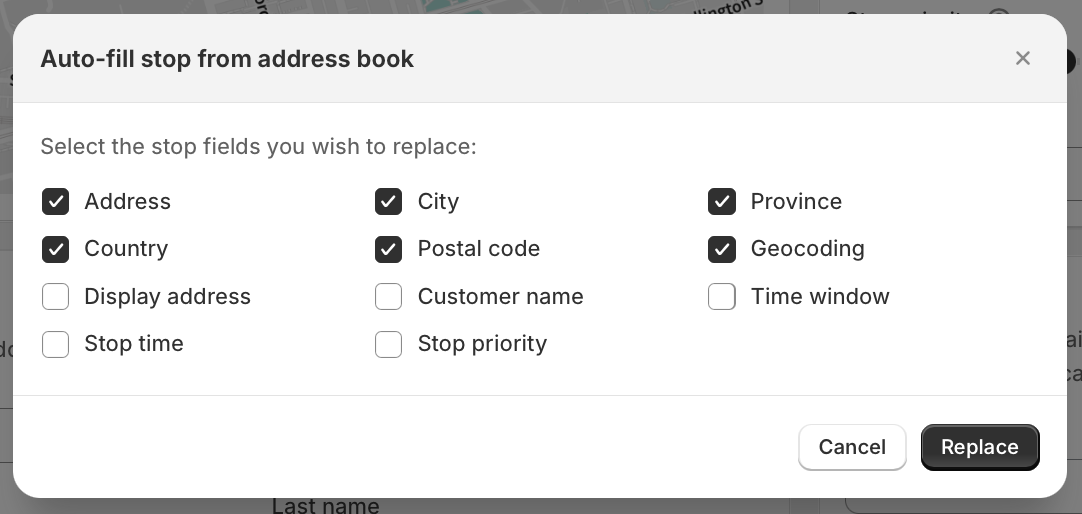
- Once the form is complete, click the Save button in the top navigation bar to update it within your route. Click the Save button in the top navigation bar again to save this change to your route.
- Optionally, re-optimize the route to ensure any updated addresses are sequenced in the most efficient order.
EasyRoutes for Web:
- From the EasyRoutes Orders page, click the Add saved stop button found just above your list of orders:

- Click the New address button in the lower left-hand corner of the Address book panel:

- From the Add saved stop page that appears, input desired customer/address details in the Stop information panel, and any optional details in the Additional options, Notifications, Order name, and or Attributes panels:

- Once all details have been filled in, click the Save button at the top of the page. This customer/address is now permanently stored in your Address Book.
To re-apply saved address details to any stop on a route:
- From any already created Route's page, edit the desired stop.
- From the Stop information panel, you can:
- Click the book icon in the upper right to select from a list of addresses saved in your Address Book;
- Start typing into the First name, Last name, Company or Address fields - EasyRoutes will search your Address Book and provide a list of matching entries for one-click replacement:
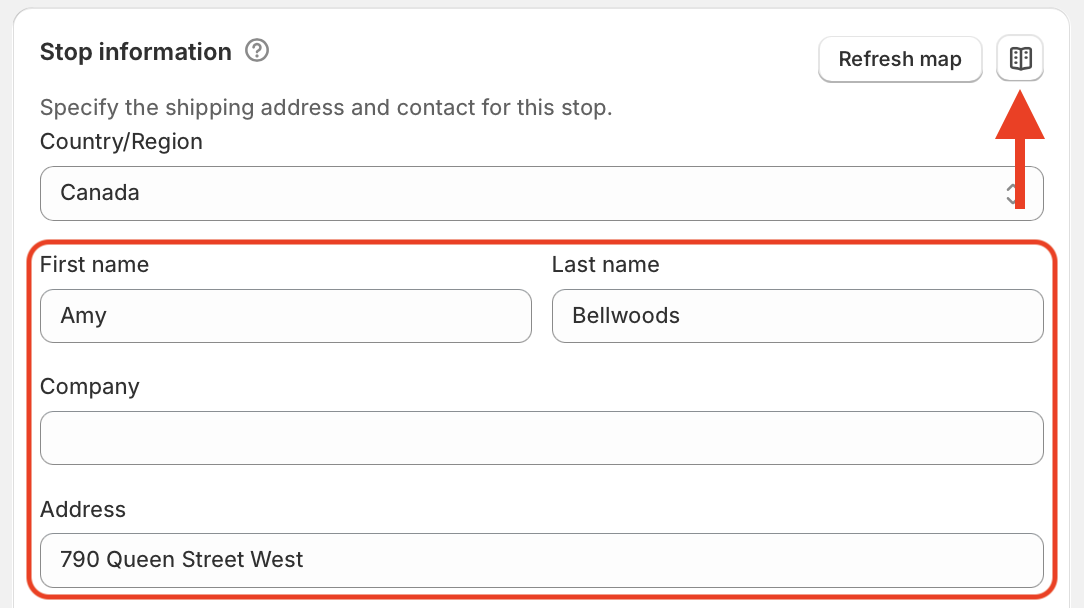
- You'll be prompted to select which stop details to use from the address book for this stop - configure any additional choices before clicking Replace:
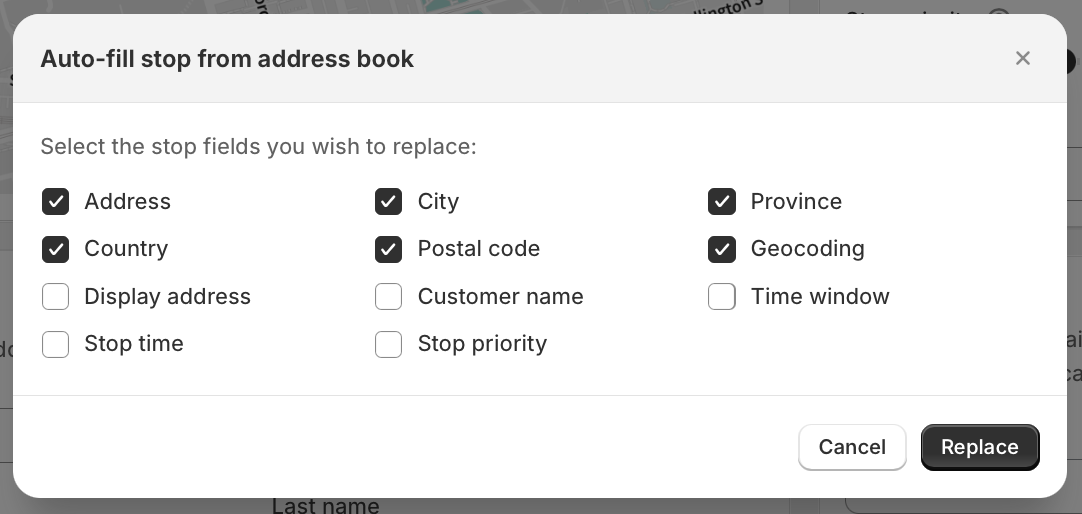
- Once the form is complete, click the Save button in the top navigation bar to update it within your route. Click the Save button in the top navigation bar again to save this change to your route.
- Optionally, re-optimize the route to ensure any updated addresses are sequenced in the most efficient order.
