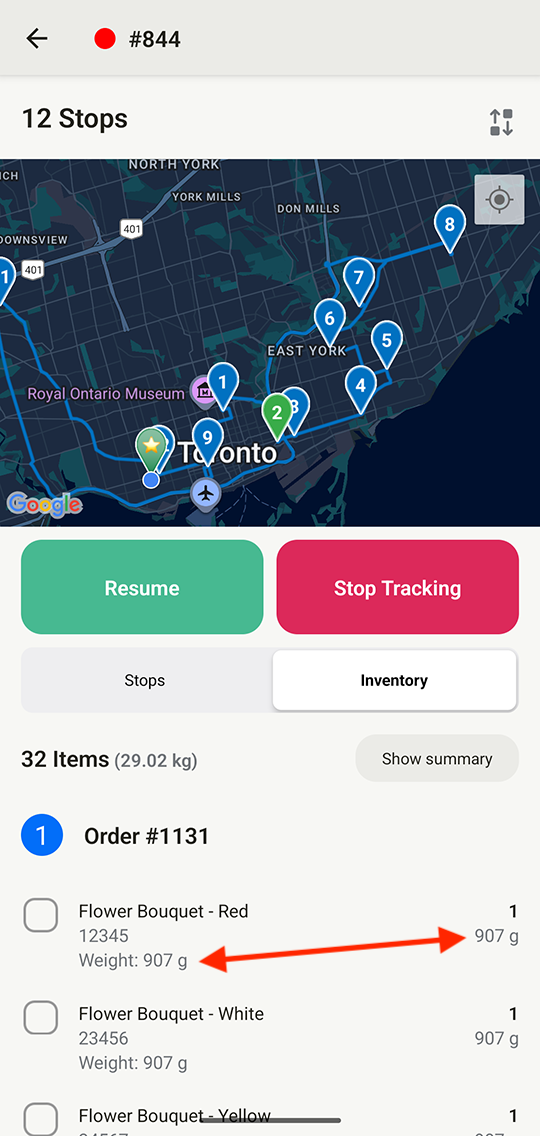Creating routes by vehicle capacity
Planning routes for multiple vehicles that have different capacities? Follow the steps below to configure weight limits for planned routes based on a vehicle's capacity, and save these settings to use when planning routes for specific vehicles in the future.
Configure Route Options
From your EasyRoutes Orders page, click the Edit route options button in the upper right-hand corner of the page:

Click the Enable button on the Max items per route card, and select the second option to create routes with a max weight; input your vehicle's weight capacity (in this case, 100lbs), then click the Save button at the top of the page:

You'll be returned to the Orders page, and will now see the route's weight limit displayed in the active route options card:

Pro Tip: If your route capacity limits apply to specific vehicles in your fleet, you can also optionally configure a Vehicle Profile, and use the Vehicles Route Option to create routes with the applicable vehicle automatically assigned:

Create a Saved View
From the same page, click the Create view button (plus sign) at the top of the page:

Input a name for your new view (in this case, "100lb Truck"), and click the Create view button. This saved view (including the 100lb weight restriction) will now appear as a new tab at the top of the page:

To configure additional vehicle capacity views, click the New Route tab next to your first saved view, and repeat the steps above. In the example below, we've configured an additional saved view with double the weight limit as the initial view:

Add Orders & Plan Routes
When planning a future route, click into the saved view tab configured with the weight limit you'd like to apply to your route - in this case, we'll plan a route for our 100lb capacity truck. Use the checkboxes to select the orders you'd like to route, and click the Add orders to map button that appears at the bottom of the page:

Once all desired orders are added to the map, click the Create route button at the top of the page:

A route will be generated with the selected orders. Any orders that do not fit within the configured capacity limit will not be included in the route - you'll also receive a warning at the top of the page indicating how many stops haven't been included in the route. These stops will be grouped within the Unrouted stops tab for further review:

From the Unrouted stops tab, use the checkboxes to select any/all of the unrouted orders and quickly add them to a new route of their own, or remove them altogether.
If you need to plan another route for a vehicle with a different capacity, head back to the EasyRoutes Orders page, select the desired Saved View tab, and repeat the steps above to add orders & create routes as needed.
Additional Resources:
- Max items/weight per route documentation
- Creating and Saving Views walkthrough
- Working with Unrouted Stops
Pro Tip: You can enable the display of item weights for items contained on an order/stop within the mobile app by enabling the 'Show item weight' toggle found under Driver Settings > Additional order visibility.
Additional order visibility (Shopify):

Additional order visibility (Web):

When enabled it will look similar to this in the Delivery Driver mobile app: