How do I open a delivery route?
⚠️ Are you working with a store that is using EasyRoutes? EasyRoutes Delivery Driver is the companion app for EasyRoutes, a Shopify app designed for stores that sell on Shopify to plan their own deliveries. These businesses create delivery routes and share them with drivers or couriers that they employ or have contracted deliveries out to. If you are an independent driver, EasyRoutes is not a platform for drivers where you can sign up as a driver to take jobs directly.
When a business or a store that uses EasyRoutes creates a route and dispatches this route to you, this route will be added to your list of routes in your driver app as shown below.
You will also receive a push notification message with a shortcut link to your shared route for your convenience if you have enabled push notification permissions.

You can access the list of all of your active assigned routes within the driver app once a route is assigned to you without opening a link or a message. The message is to notify you that you have a route, and the provided link is a shortcut. If a route has been assigned and shared to you directly by the store in EasyRoutes, you can pull to refresh in the app once you are logged in and you will see all of your assigned routes, and you can open, review, or resume the desired one directly. Alternatively, tapping on this shared link will open it in the EasyRoutes Delivery Driver app as well.
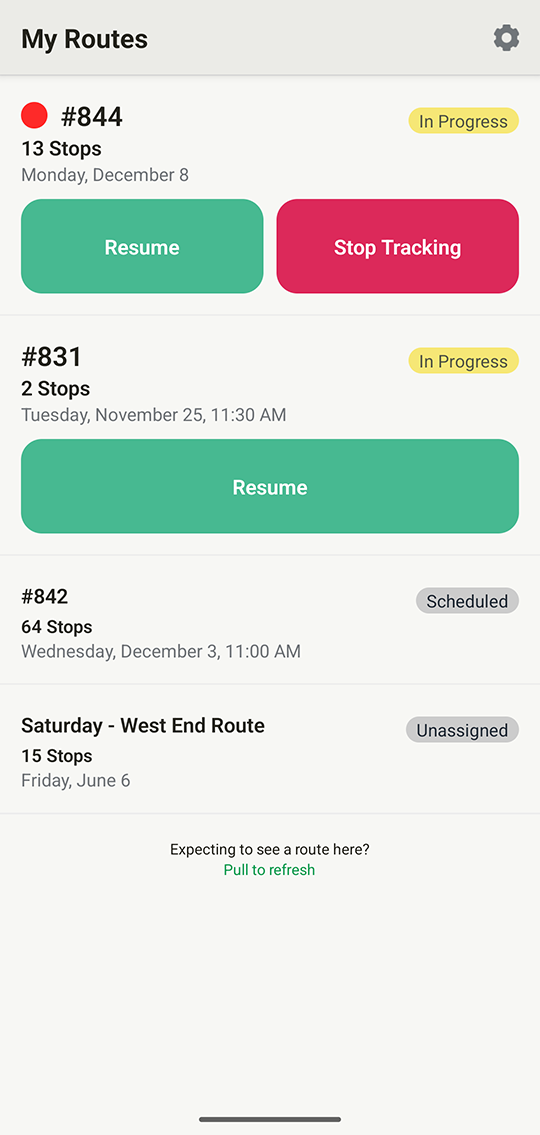
Troubleshooting Steps
If you cannot view the route in the for a given link, review the following:
1. If you expect a route to be assigned to you directly:
The route will be in your list of routes in your app when you refresh once it's assigned to you. If you do not see this in your list of routes, then contact your dispatcher or store to ensure that this route is assigned to you.
2. If you are shared a dispatch link and you do not see the route, review the following:
- Check you have the latest version of EasyRoutes on the App Store or Play Store. You will be able to see all unassigned routes with a link for that store. Contact the store or your dispatcher to ensure that you have been added to the drivers list for the store that provided you with a dispatch link for this route.
- Once you are added to the store, you will be able to claim the route.
- If you see a permission issue — confirm that the phone number that the route is assigned to is the same as the phone number used in EasyRoutes Delivery Driver:
- Currently, EasyRoutes Delivery Driver accounts are based on a driver's phone number used when signing up for the app. On rare occasions, routes may be assigned to an old number for a driver, when the driver is using a new, different number. To ensure that you have access to the dispatched route using your new number, follow these instructions to sign up for the mobile app again using your new phone number.
- If you are expecting to be able to claim the route, your dispatcher needs to add your phone number into their EasyRoutes store in addition to sharing the route link with you.
- If you are a store owner looking to do your own deliveries, you will need to add yourself as a driver, and then assign the route to your number.
