Route Notes
Route notes can be applied to communicate and store key information that applies to entire routes. Once added, route notes will display prominently both within EasyRoutes for route planner access, as well as within dispatched route summaries for driver reference.
Click either link below for further details specific to the EasyRoutes product you're using:
EasyRoutes for Shopify:
Adding & editing route notes
Route notes can be added from the Routes page, first using the checkboxes to select which route(s) you'd like to apply a note to. From the menu that appears at the bottom of the page, click into the More actions menu (three dots icon), and select Add note:

Input desired text to the Edit Route Note dialog that appears. Click the Save button once all desired note contents have been added:

If a selected route already has a note applied, the Edit Route Note dialog will warn that existing notes will be overwritten by the newly input note text:

Route notes can also be added from the All routes view of any Route Group in the same manner:

When viewing an individual route, notes can be added by accessing the Edit menu directly below the map, and selecting Route note:

Note: Editing of existing route notes is currently only supported when accessing and editing a note from an individual route's page (i.e. editing notes individually or in bulk from the Routes page or Route Groups will overwrite existing notes).
Viewing route notes
When viewing an individual route page, route notes will display within the Route Options panel, directly below the map:

From the All routes view of any Route Group, routes with a note applied will display with a corresponding note icon - hover over this icon to see the note's contents:

Route notes display in the same manner from the Routes page:

Drivers can also access route notes (along with route tags, if applicable) within the Delivery Driver mobile app (version 1.0.62 or above required), at the top of any route's summary page:
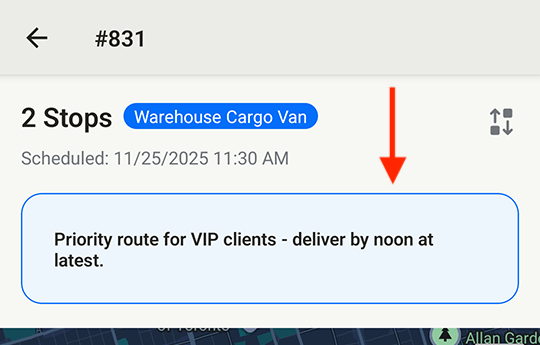
When printing routes, applicable route notes can also be included in the List of stops printout section:

EasyRoutes for Web:
Adding & editing route notes
Route notes can be added from the Routes page, first using the checkboxes to select which route(s) you'd like to apply a note to. From the menu that appears at the bottom of the page, click into the More actions menu (three dots icon), and select Add note:

Input desired text to the Edit Route Note dialog that appears. Click the Save button once all desired note contents have been added:

If a selected route already has a note applied, the Edit Route Note dialog will warn that existing notes will be overwritten by the newly input note text:

Route notes can also be added from the All routes view of any Route Group in the same manner:

When viewing an individual route, notes can be added by accessing the Edit menu directly below the map, and selecting Route note:

Note: Editing of existing route notes is currently only supported when accessing and editing a note from an individual route's page (i.e. editing notes individually or in bulk from the Routes page or Route Groups will overwrite existing notes).
Viewing route notes
When viewing an individual route page, route notes will display within the Route Options panel, directly below the map:

From the All routes view of any Route Group, routes with a note applied will display with a corresponding note icon - hover over this icon to see the note's contents:

Route notes display in the same manner from the Routes page:

Drivers can also access route notes (along with route tags, if applicable) within the Delivery Driver mobile app (version 1.0.62 or above required), at the top of any route's summary page:
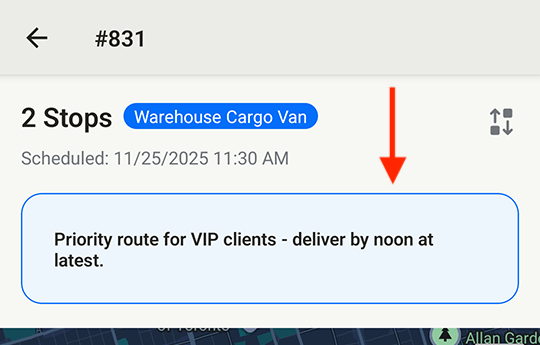
When printing routes, applicable route notes can also be included in the List of stops printout section:

