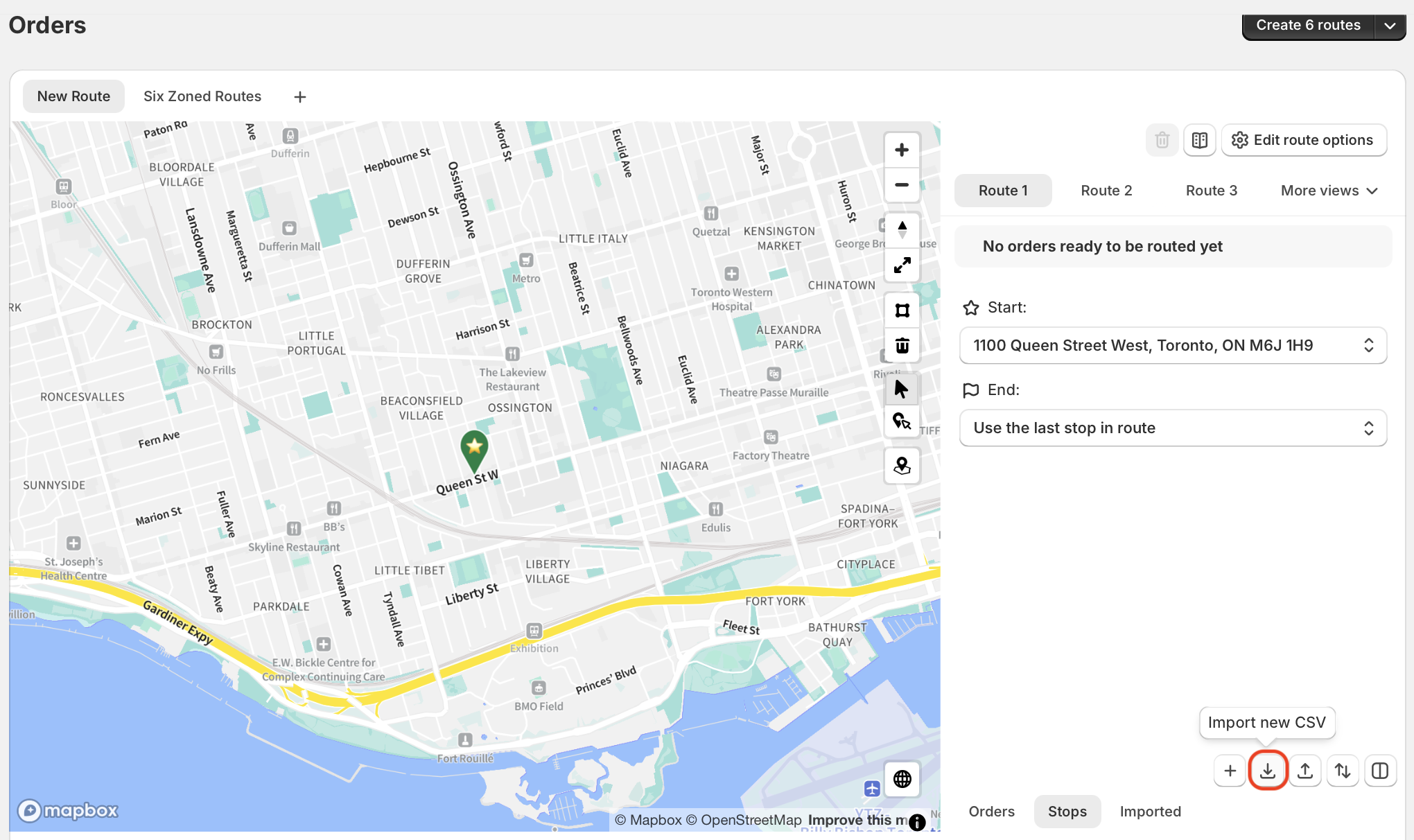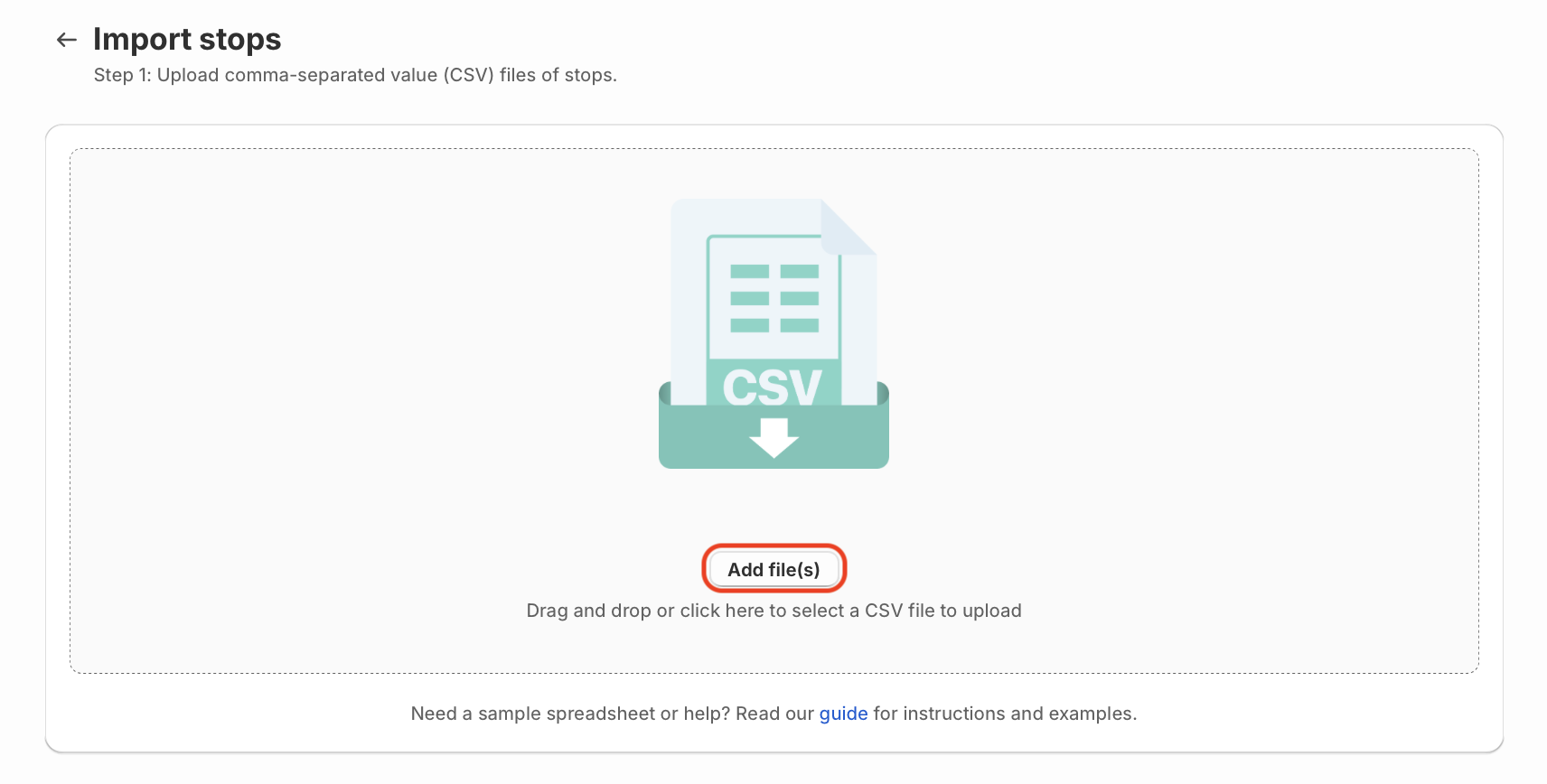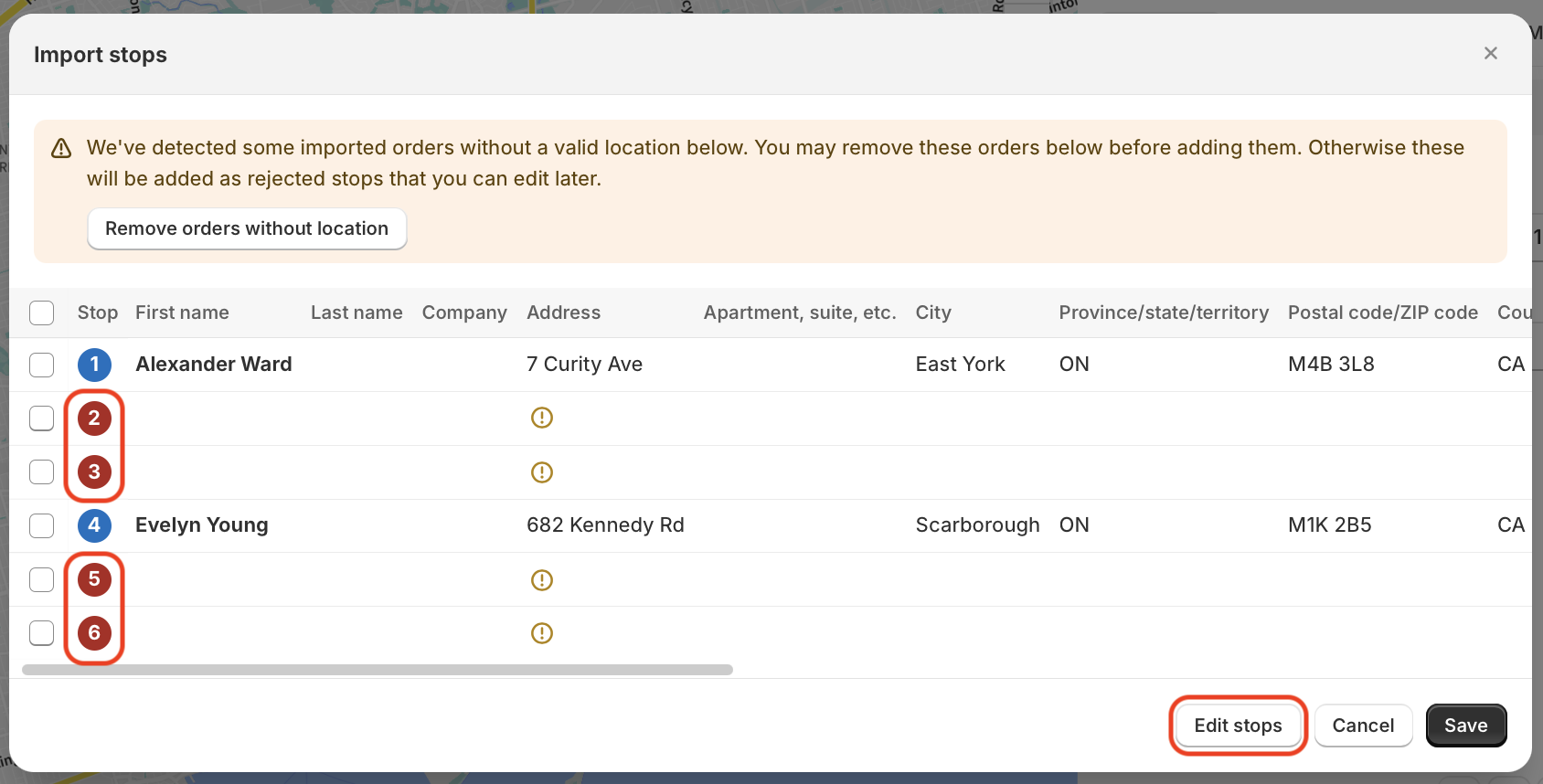My CSV import is missing some order items
When importing CSV files that contain multiple types of line items per order, your CSV file must be formatted in one of the following formats in order for EasyRoutes to parse and import all order items successfully:
- Multiple items across subsequent blank rows: Format your CSV file so that each set of items is contained in a new row, that is otherwise blank aside from the item details. As shown in the example below (download a sample copy here), Order #1001 will import two different types of items, with the second item type contained on an otherwise blank row immediately below the order's details; Order #1002 will import three different types of items, with the second and third item types contained on otherwise blank rows immediately below the order's details:
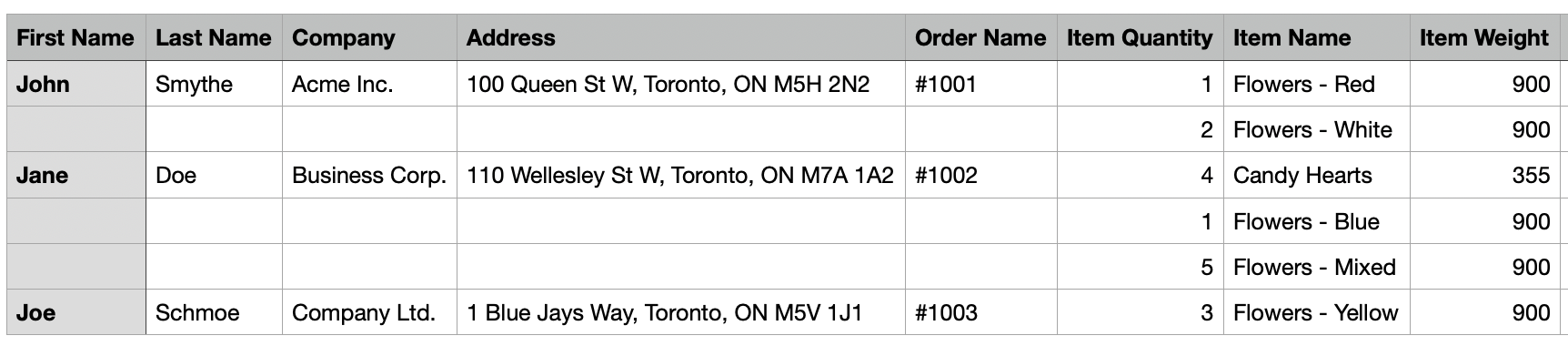
- Multiple items exported from Shopify: Similar to the above, EasyRoutes will parse multiple line items for orders exported using Shopify's default export formatting. As shown in the example below, both Order #1137 and Order #1138 will import three different types of items, even though each subsequent line also contains additional data like the order name and customer email address:

Once your CSV file's line items are stored in either of the formats described above, follow these steps:
From your EasyRoutes Orders page, click the Import new CSV button:
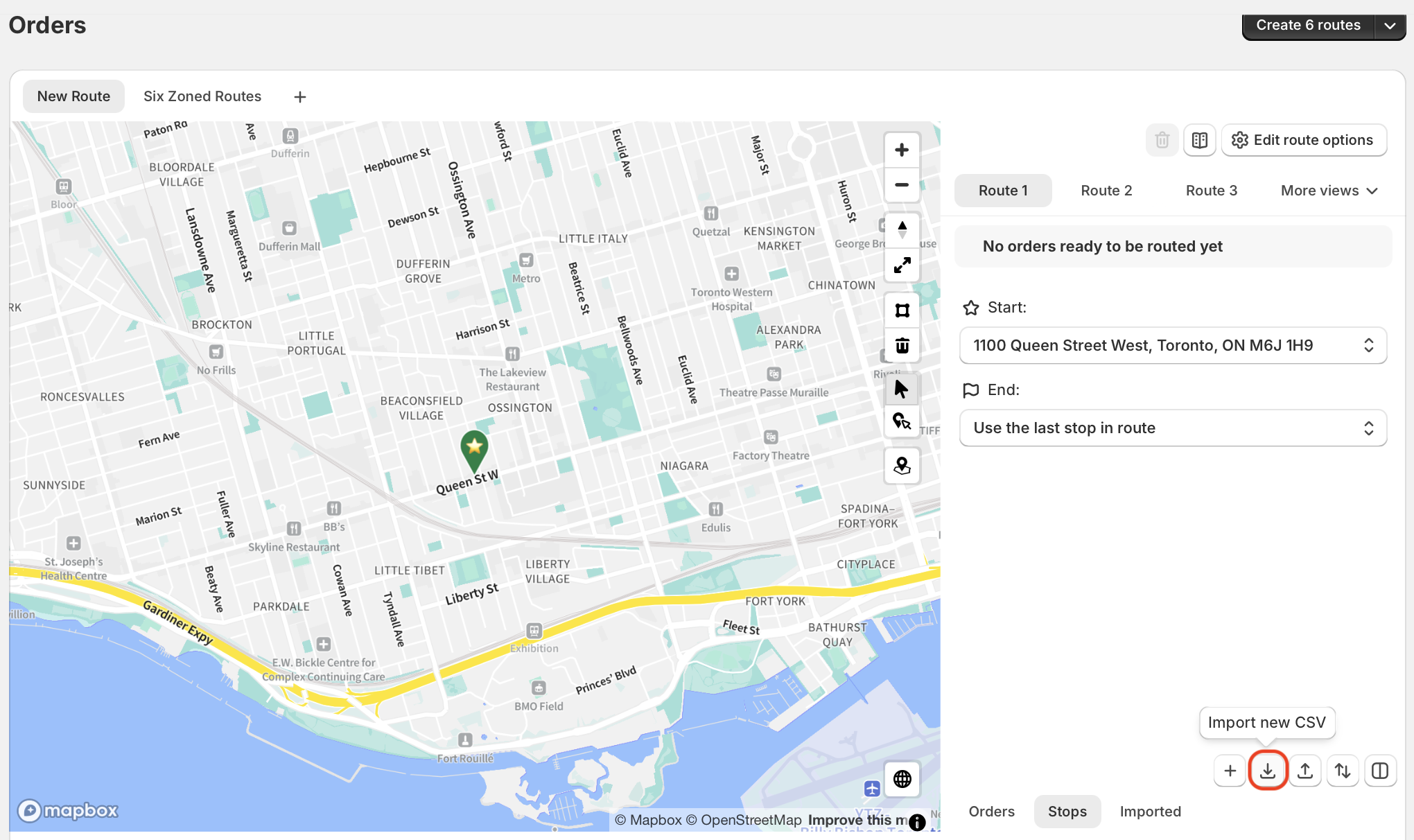
On the 'Orders' page select 'Import new CSV' Select and upload your formatted .CSV file using the Add file button, or drag and drop your .CSV file into the card as prompted:
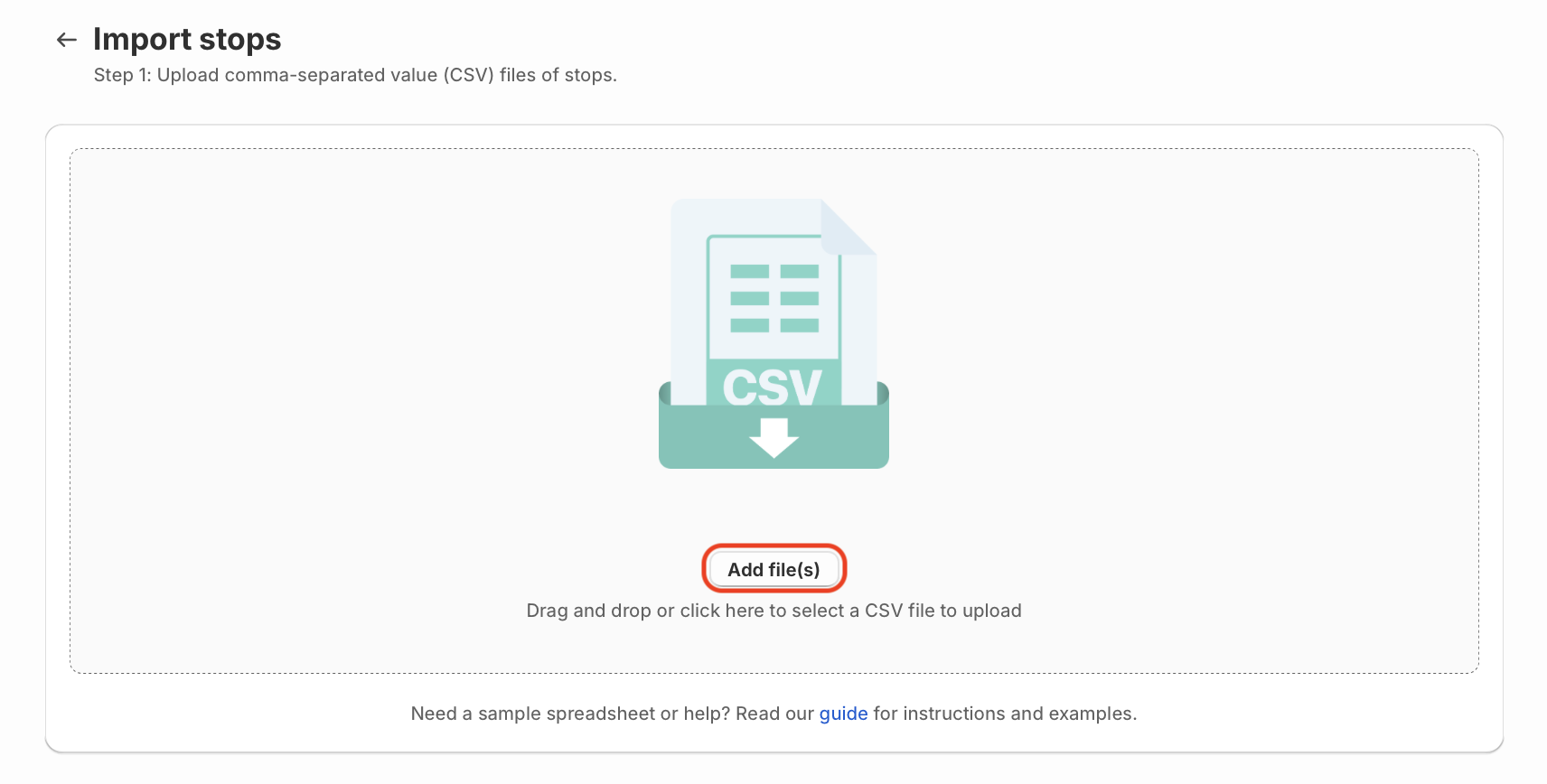
On the 'Import stops' window click on 'Add file(s)' and select your formatted CSV An error will initially display when attempting to parse the item lines as separate stops (like stops 2, 3, 5, and 6 shown below); click the Edit stops button:
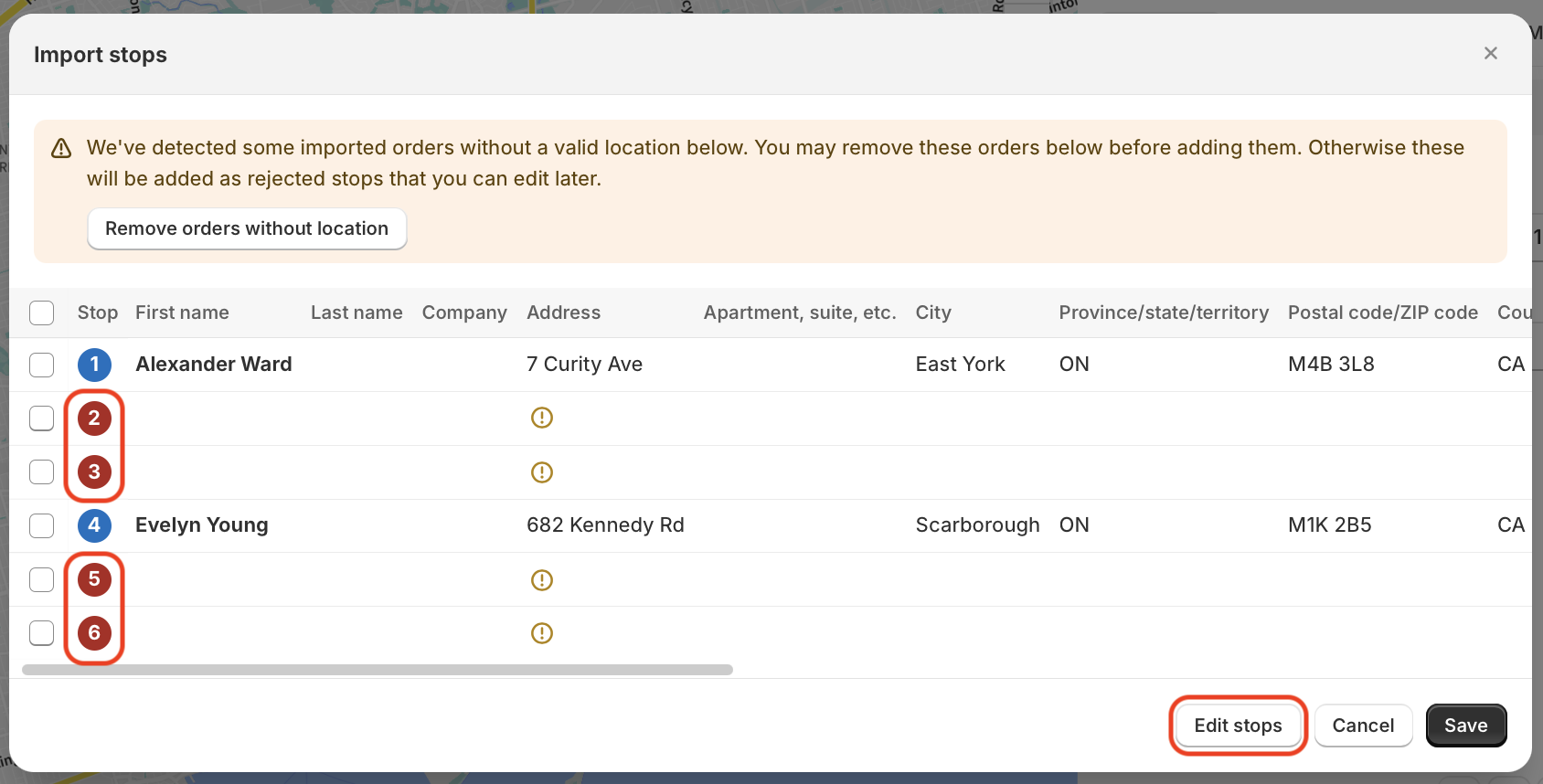
Select 'Edit stops' at the bottom-right of the window - Scroll down to the Item Settings section, and enable the Group adjacent items across blank rows into a single delivery stop checkbox:

- Scroll back up to the top of the page, and click the Next button in the upper right-hand corner of the page. You should now see the proper number of stops and their respective number of items for review; click the Import and add orders button in the upper right-hand corner of the page to complete your CSV import:
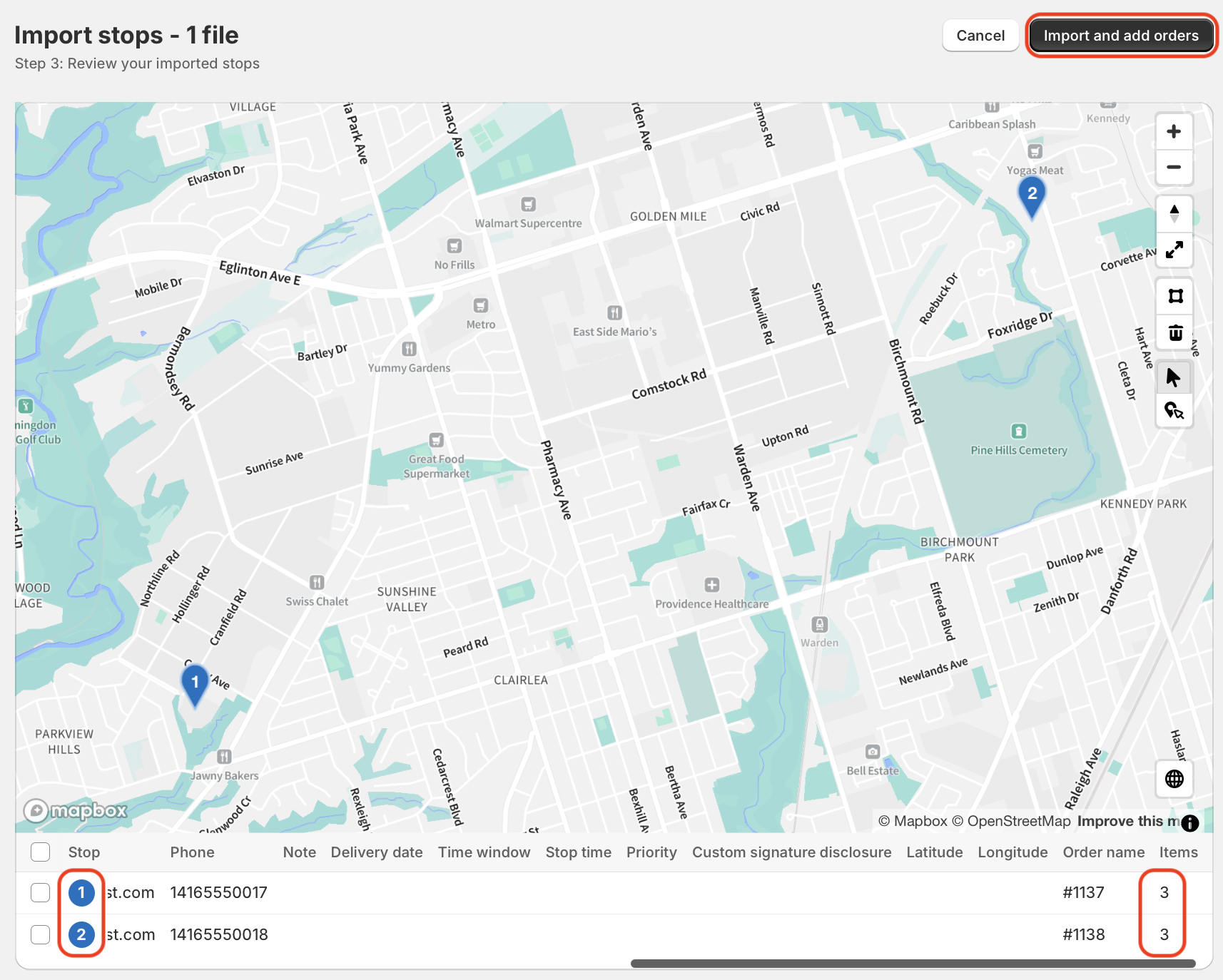
Once you've completed one import with these settings, EasyRoutes will remember them for your next import and automatically apply them as long as any future CSVs follow the same formatting structure.