Routes Settings
From your EasyRoutes Settings > Routes tab, you can change the appearance of your route display, select additional information you want to see when clicking on a customer's name, and change your preferred sorting options for the route history page.
Click either link below for further details specific to the EasyRoutes product you're using:
EasyRoutes for Shopify:
Route display options
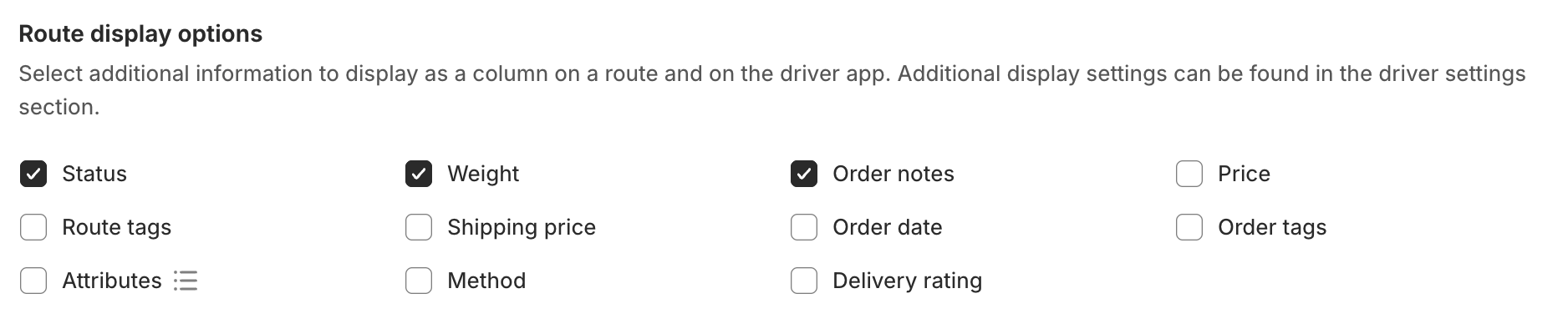
Use the checkboxes in this section to configure which additional information you want to display as a column on the route page and on the EasyRoutes Delivery Driver mobile app. Options include:
- Status
- Weight
- Order Notes
- Price
- Route tags
- Shipping price
- Order data
- Order tags
- Attributes
- Method
- Delivery Rating
Additional customer information

By using the checkboxes in this section select additional information you want to see when clicking on a customer's name. Options include:
- Order count
- Customer note
- Billing phone
- Company name
Additional options

Configure additional display options for the route page in EasyRoutes Shopify. Options include:
- Show order item properties
- Include customer tags with order tags
- Show item count in routes/groups
- Show confirmation before reoptimizing
- Show order count per inventory item
- Display order items inline
- Show tags in stop popovers
Route history page options
Display settings

By selecting different options in this section change the preferred sorting and last modified setting on the route history page. The options for each include:
- Default sort option:
- Name
- Status
- Driver
- Start time
- Stops
- Delivered
- Attempted
- Breaks
- Total items
- Total drive time
- Total distance
- Created
- Last modified
- Default sort direction:
- Newest to oldest
- Oldest to newest
- Default last modified setting:
- Today
- Last 7 days
- Last 30 days
EasyRoutes for Web:
Route display options

Use the checkbox in this section to configure which additional information you want to display as a column on the route page and on the EasyRoutes Delivery Driver mobile app. Options include:
- Status
- Weight
- Route tags
- Order tags
- Attributes
- Delivery rating
Additional options

Configure additional display options for the route page in EasyRoutes Shopify. Options include:
- Show item count in routes/groups
- Show confirmation before reoptimizing
- Display order items inline
Route history page options
Display settings

By selecting different options in this section change the preferred sorting and last modified setting on the route history page. The options for each include:
- Default sort option:
- Name
- Status
- Driver
- Start time
- Stops
- Delivered
- Attempted
- Breaks
- Total items
- Total drive time
- Total distance
- Created
- Last modified
- Default sort direction:
- Newest to oldest
- Oldest to newest
- Default last modified setting:
- Today
- Last 7 days
- Last 30 days
