How do I use Pickeasy with EasyRoutes?

EasyRoutes is integrated with Pickup Delivery Date - Pickeasy & Shopify
Open EasyRoutes for Shopify and your orders are right there, ready to be routed, complete with delivery dates and times collected with Pickup Delivery Date - Pickeasy. Configure your route options, filter by delivery date to find the orders you want to deliver, and click the button to create your routes with stops organized according to delivery time window! It's that easy!
😤 Take the pain out of manual planning
Manually planning routes with stops that have delivery date and time requirements can be painfully difficult and error-prone, especially if you have a lot of orders.
🗓️ Create scheduled routes in seconds
Filter by Pickeasy's delivery dates & time windows to find the orders you need. Select the orders, add them to the map, and click the button to create your scheduled routes!
How to optimize delivery routes based on Delivery Dates and Time Windows from Pickup Delivery Date - Pickeasy
To view your delivery date and time window information from Pickup Delivery Date - Pickeasy, from your EasyRoutes Orders page, click the Configure table columns button found below your currently active Route Options (highlighted below):

Ensure the Time window and Delivery date columns are enabled (highlighted below); click the Done button when complete:

Once enabled, you will see those columns in your orders table. We'll also add a Delivery Date filter you can use to quickly find the orders you need.
Alternatively, Pickeasy writes its information into Shopify's Order Tags or Order Attributes, so you can turn on these columns in your EasyRoutes Settings to use that information for planning or to show to your driver directly.
To view tags and attributes as columns for your orders:
- From your EasyRoutes Orders page, click the Configure table columns button found below your currently active Route Options (highlighted below):

- Scroll down to the bottom section of the dialog that appears. From here:
- Enable Order tags to display all order tags in a single column for each order.
- Enable Include customer tags to include applicable customer tags in this same column for each order.
- Enable Attributes to display all attributes in a single column for each order.
- Enable Attribute columns individually to display specific order attributes as standalone columns for each order:
- Enable Order tags to display all order tags in a single column for each order.

- Click the Done button once all required tags/attributes have been enabled - the Orders page will update to display selected columns.
Additionally, to show Pickeasy attributes to your drivers - you will need to enable showing the attributes column in your Route display options. This will also affect what gets shown for each stop on the driver app.
To view Order tags and Attributes inline for your orders, from your EasyRoutes Settings > Routes tab, ensure these two checkboxes are enabled from the Route display options section:

Once enabled, Order tags and Attributes will display as shown below for each stop within the mobile app:
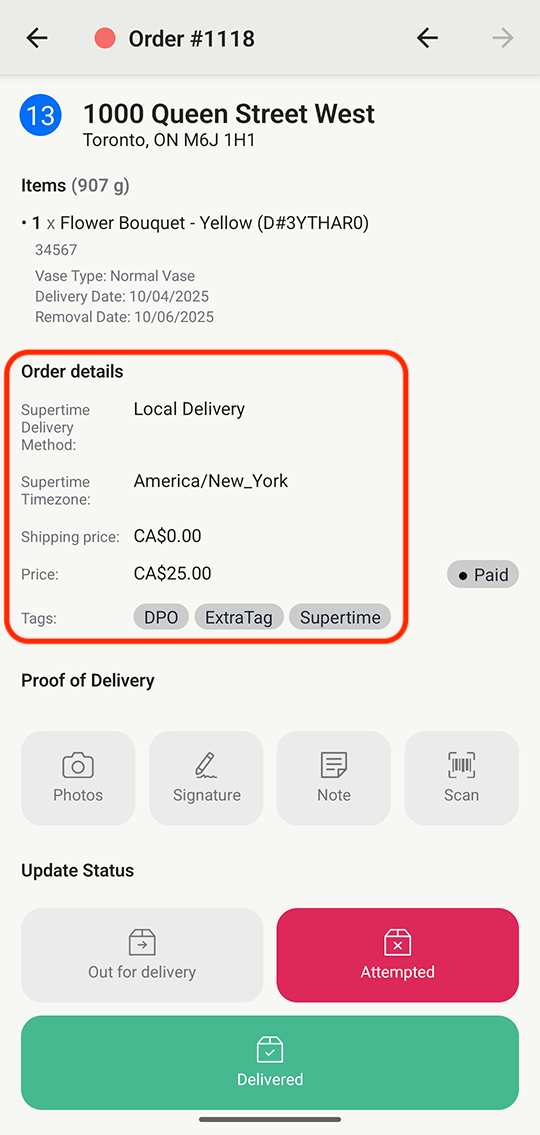
Once you are ready to create delivery routes, set a date for delivery using our Route Scheduling route option and EasyRoutes will take into account all the time window information from your Shopify orders when optimizing routes.
About Pickeasy
Setup order deadlines, like Friday pickup should be scheduled by Thursday 4 PM. Blackout holidays like Christmas. Avoid losses by setting accurate delivery rates by multiple rules. Product based setup like a product available only for pickup or delivery, on specific days and more. Setup multi location with location-based setup. Limit number of pickups or deliveries per time slot to avoid crowding at the store. Suitable for grocery, florist, bakery, restaurant and any delivery-based business.
