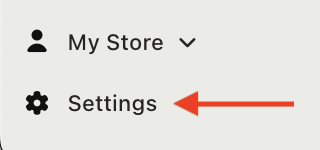Where are my routes, drivers and settings in the menu?
Click either link below for further details specific to the EasyRoutes product you're using:
EasyRoutes for Shopify
Desktop:
Our navigation tabs (Orders, Routes, etc.) can be found in your Shopify Admin sidebar.

- EasyRoutes Local Delivery / Dashboard: This tab and initial app landing page provides a quick glance at your recent EasyRoutes activity, with shortcut links to create routes, and access those you've recently created or completed.
- Orders: Import your orders, add them to the map, and generate optimized routes from this tab.
- Routes: This tab contains a searchable table of all the routes you've created in the past.
- Analytics: Detailed, customizable analytics reports for all key delivery metrics and data.
- Workflows: Configure rules for automatically generating routes on a recurring basis.
- Drivers & Vehicles: Add, remove, activate, deactivate, and edit your roster of drivers and vehicle profiles from this tab.
- Settings: Contains all customizable settings relating to your EasyRoutes account and user preferences.
Mobile:
From the Shopify app home page, tap on the menu icon in the lower right and select EasyRoutes from the list of pages and apps, or use the Go to... text box and search for EasyRoutes to access the app:

Once inside the EasyRoutes app, our navigation tabs can be found by tapping EasyRoutes Local Delivery from the top of the screen:

EasyRoutes for Web
Our navigation tabs can be found at the top of the left-hand sidebar after logging in to EasyRoutes for Web:
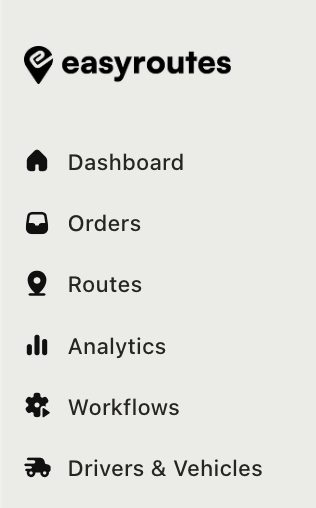
- Dashboard: This tab provides a quick glance at your recent EasyRoutes activity, with shortcut links to create routes, and access those you've recently created or completed.
- Orders: Import your orders, add them to the map, and generate optimized routes from this tab.
- Routes: This tab contains a searchable table of all the routes you've created in the past.
- Analytics: Detailed, customizable analytics reports for all key delivery metrics and data.
- Workflows: Configure rules for automatically generating routes on a recurring basis.
- Drivers & Vehicles: Add, remove, activate, deactivate, and edit your roster of drivers and vehicle profiles from this tab.
All other settings and customization options can be found under the Settings menu, located at the bottom of the left-hand sidebar beneath your account's name: