How do I edit item quantities for a stop?
EasyRoutes supports editing of line item quantities for custom and/or imported stops directly from the mobile app by following the steps below. The steps below apply only to custom/imported stops. We also support editing/updating order fulfillments for Shopify-native orders directly from the EasyRoutes admin view - more details available in this support article.
- When viewing any stop from the EasyRoutes Delivery Driver mobile app, scroll down to the Items section found below the map and customer details.
- Tap the Edit button found on the right-hand side of the items list.
- Tap the plus/minus buttons (or input a specific number in the quantity text box) to adjust item quantities as desired.
- Tap the Save button to see updated item quantities reflected in the stop, as shown below:
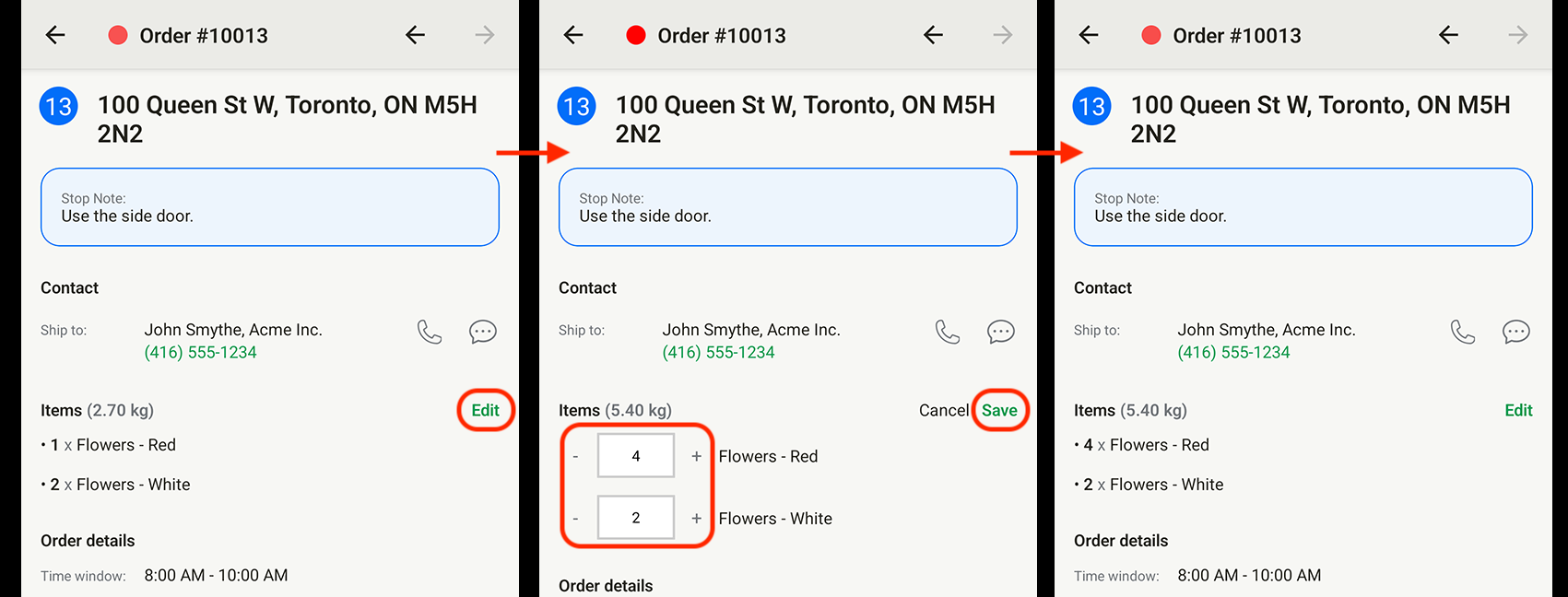
Item quantity updates made in this manner will sync back to each stop in the EasyRoutes admin view for further reference.
Note: If the Edit option is not available from your mobile app, ensure you have the latest available version (1.0.74 or above) installed, and the store you're delivering for has enabled the Allow driver to update custom item quantities setting from their EasyRoutes Settings > Driver Settings tab, within the Driver app settings section shown below:

