How do I view an inventory or stop items for my route?
EasyRoutes generates an inventory/packing list for each route. This inventory gives you an overview of every item you need to load before you head out for your deliveries.
You can access inventory for a route by doing the following:
- Tap "View Route" for the route you'd like to access inventory for
- Press the "Inventory" tab button
- The default view is a listing of each item required per stop in the route:
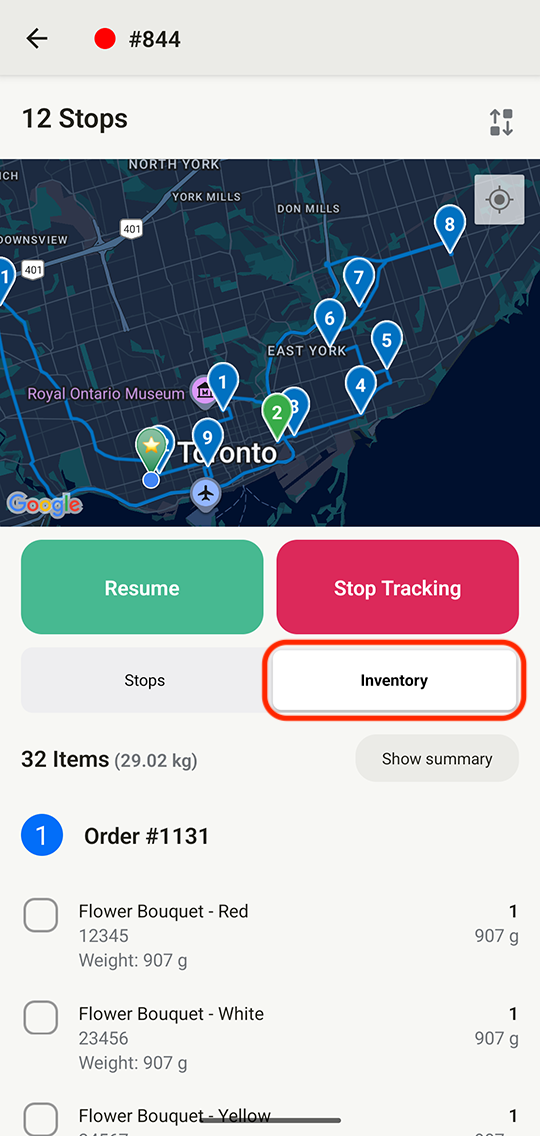
Three different inventory views are available to view:
- Orders View: the default inventory mode, displays each stop (in routed order) and the individual items and quantities required per stop - tap Show summary to switch to...
- Summary View: displays individual items and their quantities required for the entire route - tap Show item orders to switch to...
- Items View: displays a summary of each item required for the entire route, as well as the quantities of each item, and the stop or order it's associated with - tap Show by order to switch back to the default Orders View:
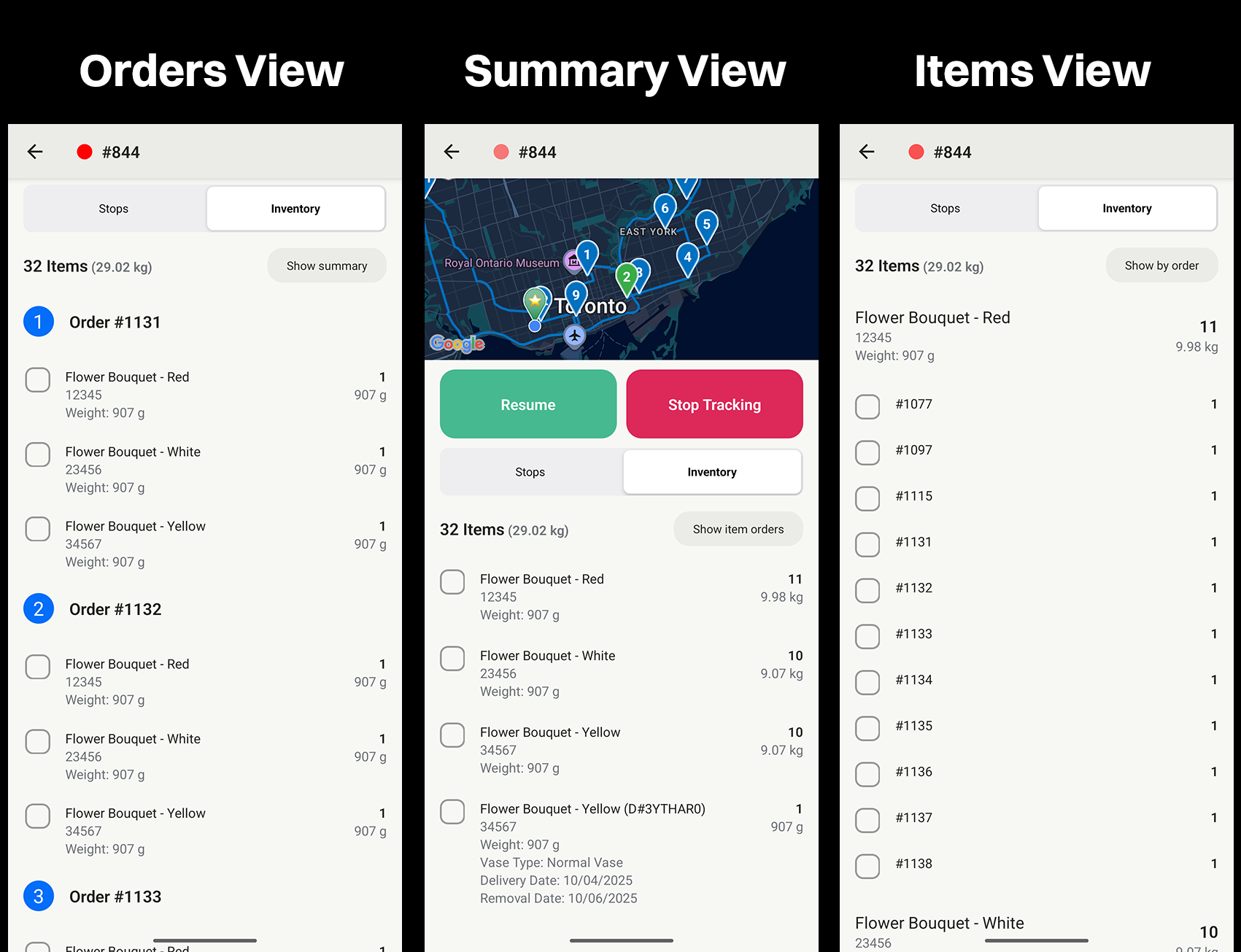
A checklist is provided as a helpful tool for packing if the driver app is used for packing a vehicle.
Alternatively, you can find the items for a stop inside of the stop page for each individual stop:
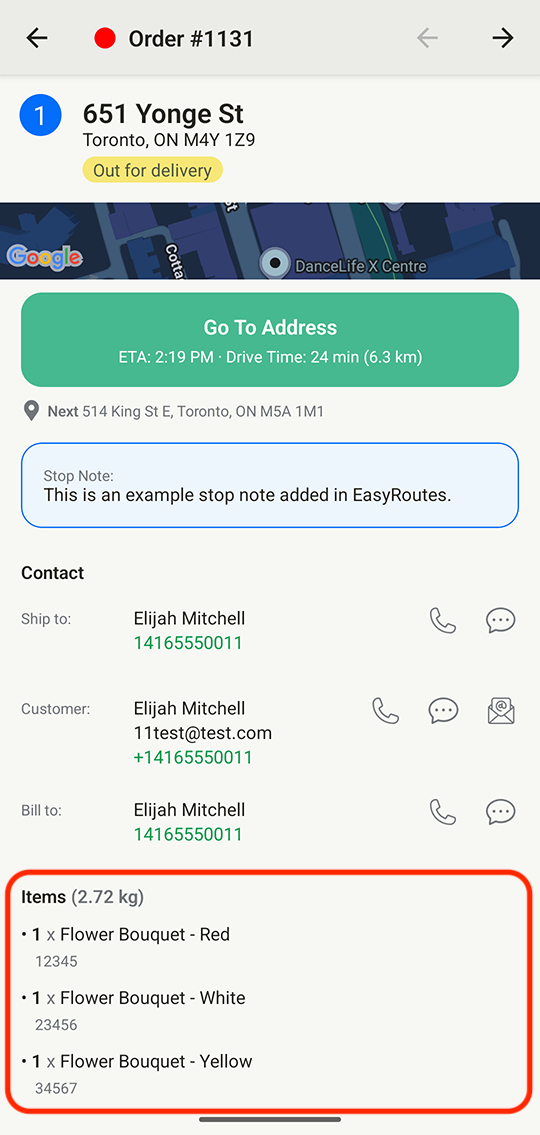
Pro Tip: If you are looking to see the weight of each item, ensure you have the latest available version (1.0.79 or above) installed, and the store you're delivering for has enabled the Show item weight setting from their EasyRoutes Settings > Driver Settings tab, within the Additional order visibility section shown below:
Show item weight view within the app:
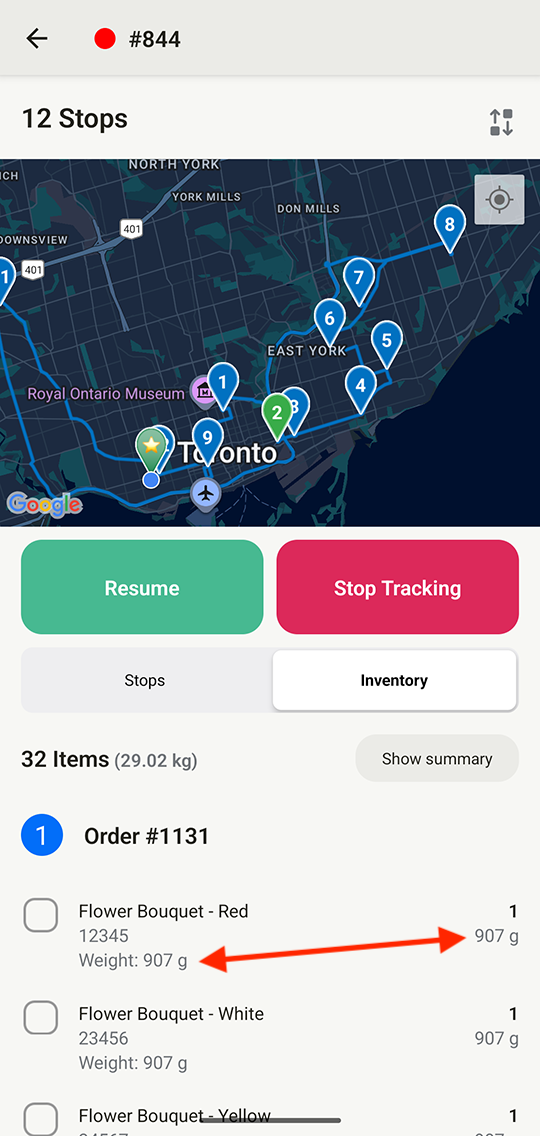
Additional order visibility (Shopify):

Additional order visibility (Web):

