How do I mark an order as Attempted Delivery?
Note: Preset reasons for marking a stop as Attempted can be customized by route planners. Some of the preset reasons may not be available in the mobile app - see this support article for more details.
Steps for Marking an Order as Attempted:
- When viewing a stop, scroll down to the bottom of the page until you reach the Update Status section:
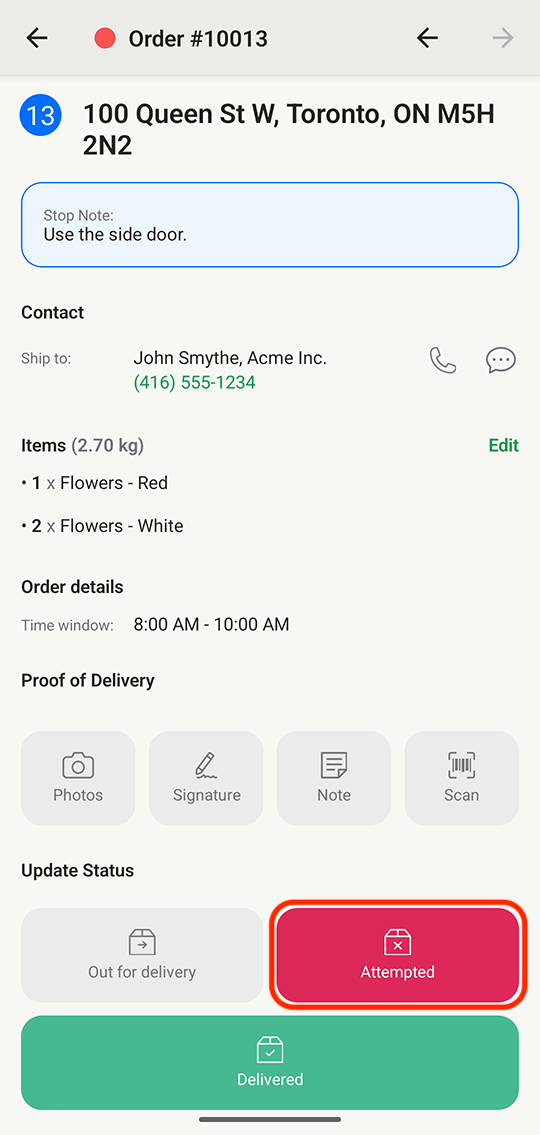
- Tap the Attempted button. You'll be prompted to choose from a list of preset reasons why the stop could not be completed successfully (Customer not available, Access denied, Incorrect address, Incorrect/missing items, No safe place to leave package(s), Delivery refused, External factors (weather, traffic, etc.)), canceled, or input a custom reason as a note, before tapping Mark as Attempted:
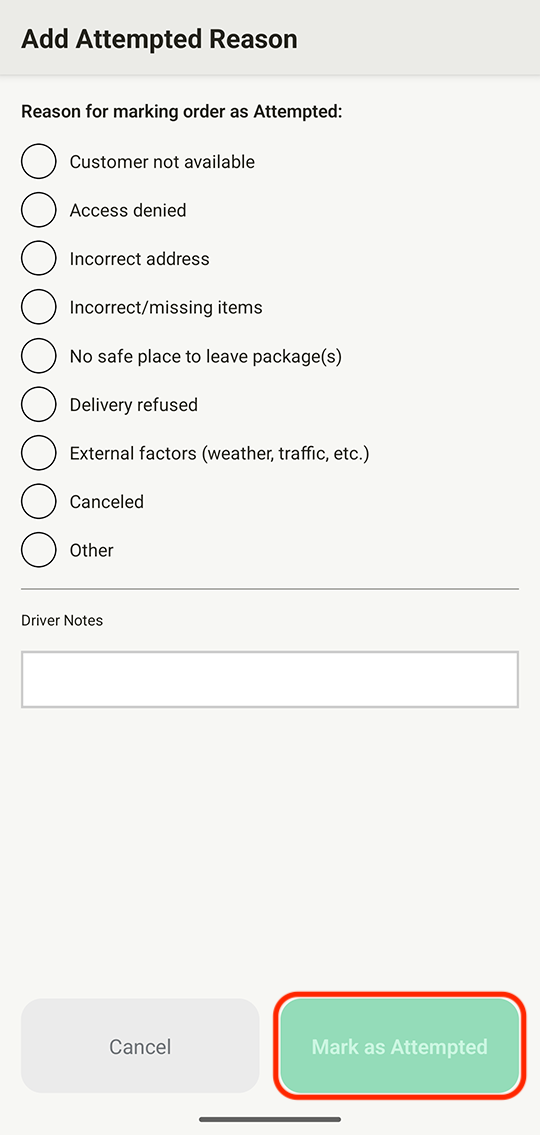
- Tap Go to Next Stop to access details for your next stop:
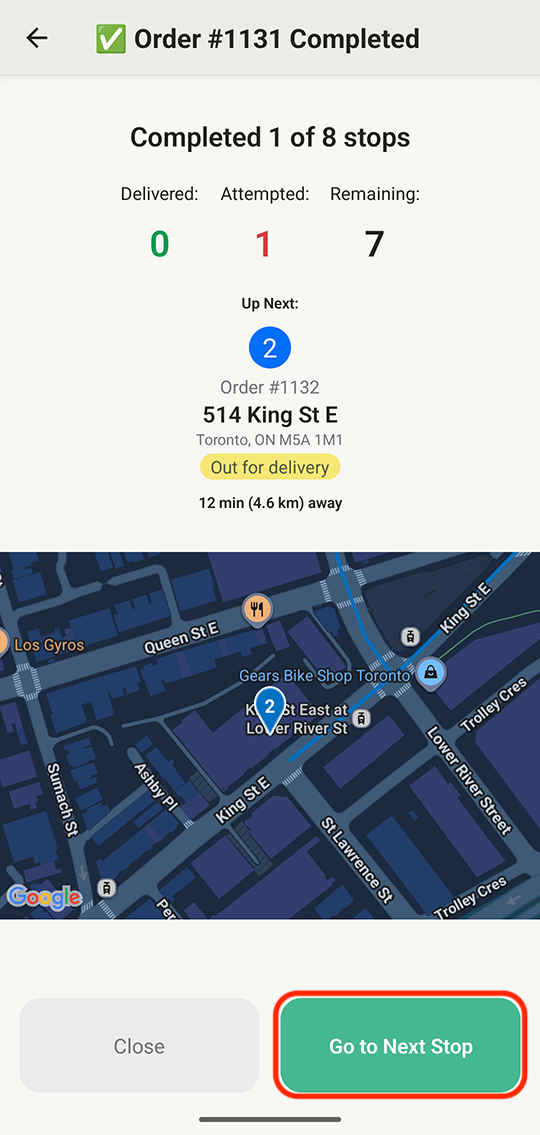
Alternatively, you can update an any order's status from within EasyRoutes itself, without using the Delivery Driver app:
- When viewing any route, access the "Actions" menu (three dots icon) on the far right of any stop's row, and click the Mark as... item:

- Select Attempted from the "Mark as..." section at the top of the menu, and choose from the list of preset reasons why the stop could not be completed successfully (Customer not available, Access denied, Incorrect address, Incorrect/missing items, No safe place to leave package(s), Delivery refused, External factors (weather, traffic, etc.), Canceled), and/or input a custom reason as a note, before clicking the Mark as Attempted button:

