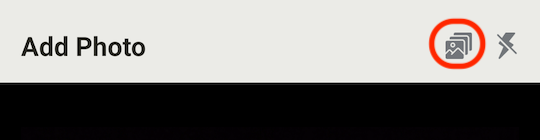How do I attach proof of delivery?
You can attach photos, an e-signature, a custom note, or a scanned barcode as proof of delivery.
Steps for Attaching a Proof of Delivery:
- When viewing a stop, scroll down until you reach the Proof of Delivery section.
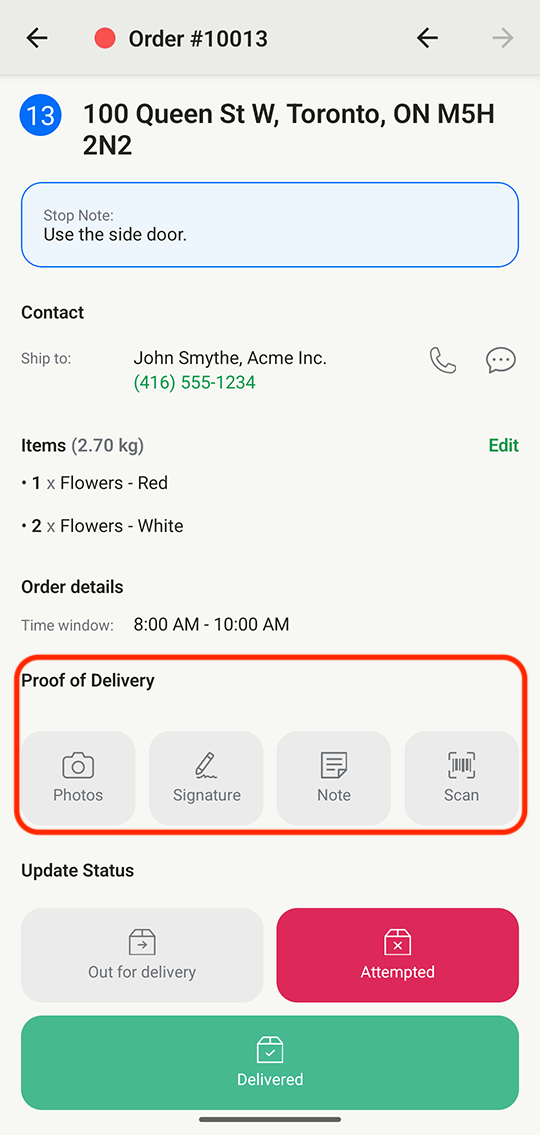
- Tap the button for the type of delivery proof you would like to attach and follow the steps provided.
- Tap the Save button.
Once your proof is uploaded, you will see it displayed on the stop page.
If you're running into issues with taking or uploading a photo, you likely need to update your mobile device's permission settings for access to the camera. Review Troubleshooting Steps for Proof of Delivery for more.
Draft Photos
EasyRoutes can save drafts of your photos that can be attached to the stop later. This is helpful when experiencing internet connectivity issues.
- Take photos as necessary
- Tap the Cancel button - you will be prompted with the ability to Save Draft:
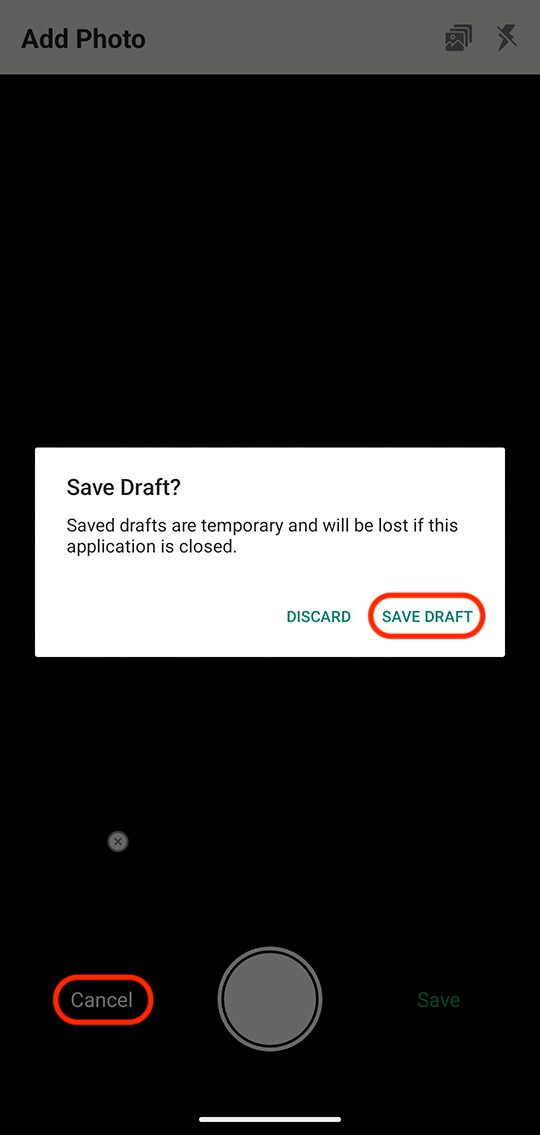
- Tap Save Draft and you will now see that the stop has drafts saved:
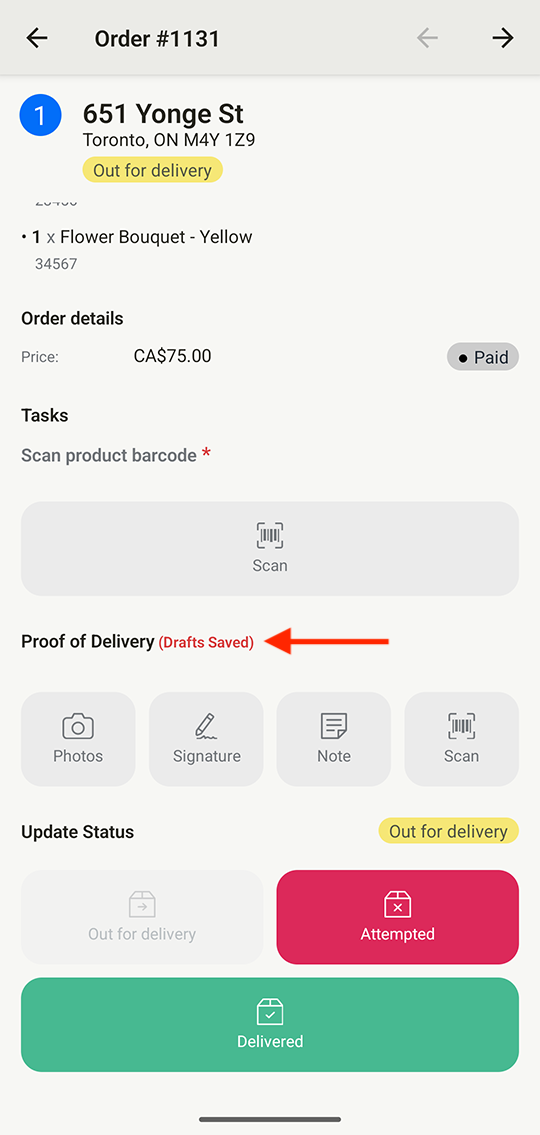
- Once a draft is saved, you can tap the Photos button again and you will see your saved draft photos in your Add Photos screen.
- You can either try saving again by tapping Save when you have connectivity, or you will be prompted to Save Draft or Discard draft when you hit Cancel if you still have any draft photos.
Gallery Photos
Proof of delivery photos can also be uploaded from a mobile device's photo gallery, particularly useful for routes where network connectivity is unstable, and photos can be captured but not uploaded immediately. Uploading photos from a device's gallery is disabled by default; to enable, from your EasyRoutes Settings > Driver settings tab, ensure the Allow driver to upload photos from device for proof of delivery is checked within the Driver app settings section:

Once this setting is enabled, drivers will see the gallery icon found at the top of the page when attempting to add/take a proof of delivery photo - tap this icon to select photos from the device's gallery to upload instead: